Editing a SMO Created from Trim | ||
| ||
From the global toolbar, click
 > Library > Sample Material Orders . The Sample Material Orders page opens listing all the available sample material orders.
> Library > Sample Material Orders . The Sample Material Orders page opens listing all the available sample material orders.
Click Name of a trim or click
 at the end of the row.
The trim Properties page opens.
at the end of the row.
The trim Properties page opens.
From the page toolbar, click Categories > Sample Material Orders. The Sample Material Orders page opens listing all the SMOs created from this trim.
Click Name of a SMO. The SMO Properties page opens.
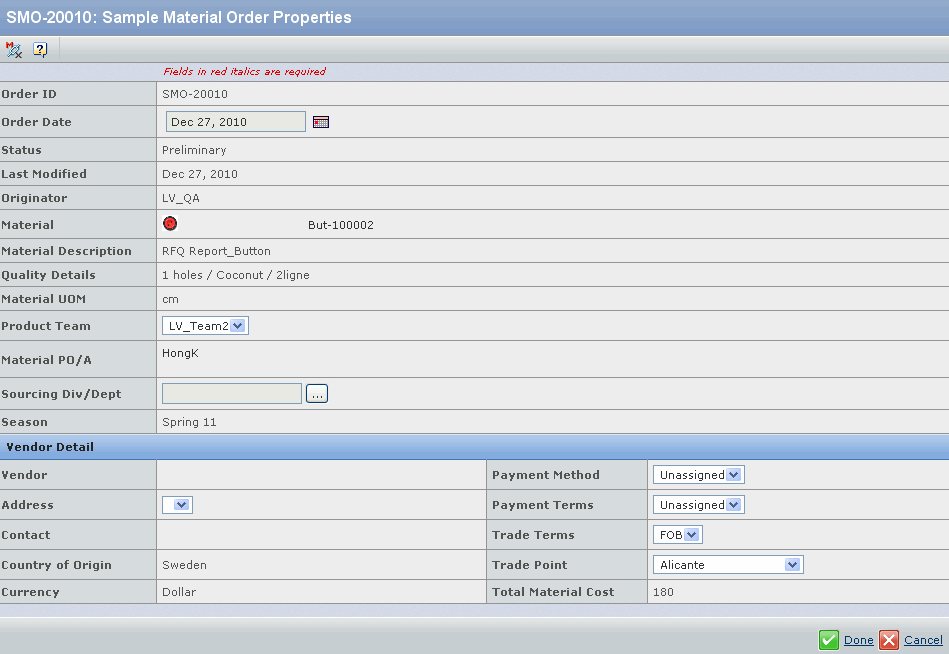
Click Edit. The editable Sample Material Orders page opens.
Edit the parameters in this page. For a description of all the editable parameters in this page, see Editing SMO Created from SMR.
Click Done.
Note: The values provided for most parameters in the above Edit screens are imported from the same source. However, when editing a SMO created from a SMR, the value provided in Sourcing Div/Dept search page will be imported from the SMR; when editing an SMO created from fabric or trim, the value provided in this drop-down list will come from the Sourcing Div/Dept from Material PO/A from SMR.