Editing Shipping and Import Details | |||
| |||
From the page toolbar, click Edit.
The Edit SUC Properties page opens.
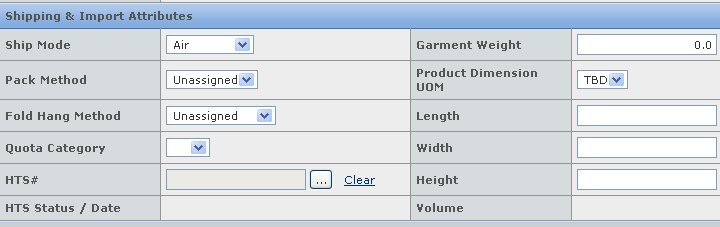
Edit the following details from the Shipping & Import Attributes section:
Ship Mode - Select the ship mode for shipping the finished goods from the drop-down list, such as Sea or Air. This parameter is read-only if the SUC is created from a RFQ quotation and the trade terms are CIP , LDP , or DDP .
Pack Method - Select the pack method for packing the finished goods from the drop-down list. By default, it is the value specified in the product record.
Fold Hang Method - Select the fold hang method from the drop-down list. By default, it is the value specified in the product record.
Quota Category - Select the quota category from the drop-down list. By default, it is the value specified in the product record matching Country of Import.
Quota Charge - Enter a cost to indicate the cost to buy the quota.
Quota Charge Dutiable - Check to indicate whether the quota charge is dutiable. By default, it is checked.
HTS # - Click
 to select the HTS code
for the finished goods. To clear the current settings, click Clear. By
default, it is the product HTS# matching the country of origin and the
country of import.
to select the HTS code
for the finished goods. To clear the current settings, click Clear. By
default, it is the product HTS# matching the country of origin and the
country of import. Garment Weight - Enter the garment weight and select the unit of measure from the drop-down list.
Product Dimension UOM - Select the unit of measure for the product dimensions from the drop-down list. By default, it is the value specified in the product record.
Length - Enter the product length.
Width - Enter the product width.
Height - Enter the product height.
Note: Ship Mode and Pack Method are mandatory to promote an SUC to the Supplier Quoted status or the Final status if the trade terms are CIP, LDP, or DDP. Country of Import is mandatory to promote an SUC to the Sourcing Estimated status, Supplier Quoted status or the Final status if the trade terms are CIP, LDP, or DDP.
Click Done.
Note: If the SUC is created from the Set Product, the Shipping & Import Attributes section will show the Shipping & Import Attributes for the Set Product and its sub-product. Click Mode from the tab toolbar, edit the parameters and click Save.