Viewing SUC Properties for Product or Pack | ||
| ||
From the global toolbar, click
 > Product > Products.
The Products page opens.
> Product > Products.
The Products page opens.
Click Marketing Name of a product or click
 at the end of the row.
The Product Properties page opens.
at the end of the row.
The Product Properties page opens.
From the page toolbar, click Categories > Sourcing.
The PowerView page opens which lists the selected product and BOM variants.
Click
 corresponding to product or BOM variant.
corresponding to product or BOM variant.The Cost Scenario, RFQ, and Cost Sheet tabs show the respective details.
Click Cost Sheet tab.
The Cost Sheet tab lists the SUC details of the context product or BOM variant.
Click Record Number of a SUC or click
 at the end of the row.
at the end of the row.
The SUC Cost Summary page opens.
From the page Categories menu, click SUC Name.
The SUC Properties page opens.
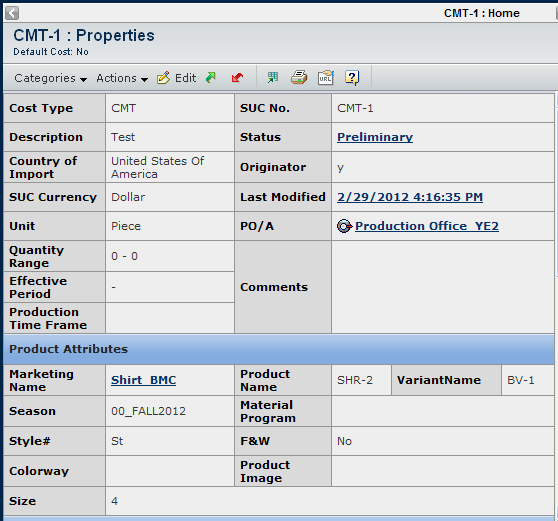
The Properties page contains the following information:
General Information - Indicates the header level information of the SUC record.
Cost Type - Indicates the SUC cost type, namely CMT or Full Package.
Description - Describes the SUC and lists the relevant information.
Country of Import - Indicates the country into which the finished goods are imported.
SUC Currency - Indicates the currency selected in the SUC record. All the cost values are entered in this currency.
Unit - Indicates the unit of measure used to count the finished goods, either Piece or Pair.
Quantity Range - Indicates the quantity range that the quantity of ordered goods should fall into range. It is specified by Quantity From and Quantity To.
Effective Period - Indicates the period of time during which the SUC is valid.
Production Time Frame - Indicates the time frame the product will be in production.
SUC No. - Indicates, by default, the unique system generated SUC record number.
Status - Indicates the status of the SUC record. Five statuses are available for an SUC record, namely Preliminary, Sourcing Estimated, Supplier Quoted, Final, and Inactive. See Promoting or Demoting SUCs.
Originator - Indicates the name of the user who created the SUC record.
Last Modified - Indicates the latest date and time the SUC updated.
PO/A - Indicates the production office/agent that is responsible for sourcing the finished goods and managing the costs accordingly.
Comments - Indicates whether there are any comments regarding the SUC.
Product Attributes - Displays the product attributes of the SUC record.
Marketing Name - Indicates the marketing name of the finished goods.
Product Name - Indicates the name of the finished goods.
VariantName - Indicates the name for the BOM variant.
Note: If the Variant Name is available, then the SUC is created specific to context variant.
Season - Indicates the season of the product.
Style # - Indicates the internal style number of the finished goods.
Colorway - Indicates the Colorway of the product. The colorways are selected as the reference colors for the SUC.
Size - Indicates the size defined while creating a SUC.
Notes:
- If you have not selected the Size in Create SUC page, then Size attribute is not available.
- If SUC is created for the product pack, then Size Scale is not available.
Material Program - Indicates the material program of the product.
F&W - Indicates whether the finished goods contain any items that are US Fish & Wildlife (F&W) related and are eligible for customs inspection.
Product Image - Indicates the image of the current product.
Supplier Attributes - Displays the supplier attributes of the SUC record.
Supplier - Indicates the supplier who offers the finished goods.
Factory - Indicates the factory that manufactures the finished goods.
Country of Origin - Indicates the country of origin of the finished goods.
Trade Terms - Indicates the trade terms selected in the trade with the finished goods supplier.
Trade Point - Indicates the trade point agreed upon with the finished goods supplier. It enables the calculation of freight costs.
Payment Method - Indicates the payment method used in the trade with the finished goods supplier.
Payment Terms - Indicates the payment terms used in the trade with the finished goods supplier.
Est Prod'n Lead Time (Days) - Indicates the estimate production lead time of the product.
Quoted Prod'n Lead Time (Days) - Indicates the quoted production lead time of the product.
Add'l Process Remarks - Indicates the additional process remarks of the product.
Reference - Displays the reference information for the SUC record.
RFQ - Provides the link of RFQ for the case the SUC created from Quotation.
Quotation - Provides the link of Quotation for the case the SUC created from Quotation.
Landed Unit Cost - Provides the link of LUC if there are any LUCs created from this SUC.
Cost Summary - Displays the total cost information. See Viewing the Cost Summary.
Total SUC - Indicates the total SUC cost.
Negotiated Total - Indicates the total negotiated cost for Full Package SUC.
From the page toolbar, click Categories to access the following options:
Cost Summary - Allows you to view the various cost summary.
Material/CMT Cost - Allows you to view, create, modify and delete the material or CMT cost.
Shipping & Import Cost - Allows you to view, create, modify and delete the Shipping & Import cost.
Miscellaneous Cost - Allows you to view, create, modify and delete the miscellaneous cost.
Reference Documents - Opens the Documents page where you can view and add reference documents to the SUC record. For details, see the ENOVIA Common Components User's Guide.
Discussion - Opens the Discussion page which displays messages sent within a group about the particular SUC and the replies to the messages. For details, see the ENOVIA Common Components User's Guide.
Landed Unit Costs - Allows you to view, create, copy, delete, compare and refresh LUC in SUC.
Use the page Actions menu or toolbar to access the following options:
Copy SUC - Allows you to copy the current SUC record. See Copying the Current SUC.
Copy SUC (Alternative Source) - Allows you to copy the SUC and select an alternative material source. This function is only available for a CMT type SUC record. See Copying the Current CMT Type SUC with an Alternative Source.
Create LUC - Allows you to create an LUC from the selected SUC. See Creating LUC from a SUC.
Inactivate Record - Allows you to cancel the current SUC. See Activating or Inactivating the Current SUC.
Activate Record - Allows you to un-cancel the current SUC. See Activating or Inactivating the Current SUC.
Edit - Allows you to edit the properties of the SUC record. See Editing SUC Details.
 - Allows you to promote the status of the selected SUCs or the selected
LUCs.
- Allows you to promote the status of the selected SUCs or the selected
LUCs. - Allows you to demote the status of the selected SUCs or the selected
LUCs. See Promoting or Demoting SUCs.
- Allows you to demote the status of the selected SUCs or the selected
LUCs. See Promoting or Demoting SUCs.