Viewing Product Details | ||
| ||
From the global toolbar, click
 > Library > Products . The Products page opens listing all the available products.
> Library > Products . The Products page opens listing all the available products.
Click Marketing Name of a product or click
 at the end of the row.
The Properties page for the selected product opens.
at the end of the row.
The Properties page for the selected product opens.
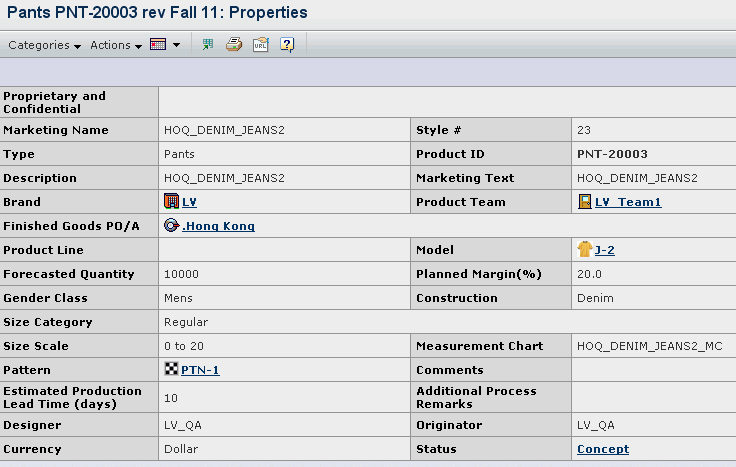
The Properties page contains the information in following sections:
General
This section lists general parameters of the product.
For description of parameters, see Product Properties Page in the ENOVIA Apparel Accelerator for Design and Development User's Guide.
Sketches
This section displays the images of the sketches and graphics associated with the product. For description of parameters in this section, see Product Properties Page in the ENOVIA Apparel Accelerator for Design and Development User's Guide.
Colorways
This section lists the colorways for the product. For description of parameters in this section, see Colorways for a Product in the ENOVIA Apparel Accelerator for Design and Development User's Guide.
Bill of Material
This section lists the BOM related to the product. It is also displays the type of BOM and the Colorway for the BOM . For more details, see Working with Bill of Materials.
Construction Details
This section lists the construction details of the product with details such as category, sub category, instructions and so on. For description of parameters in this section see Product Properties Page in the ENOVIA Apparel Accelerator for Design and Development User's Guide.
Bill of Labor
This section lists the labor details related to the product. For description of parameters in this section, see Product Properties Page in the ENOVIA Apparel Accelerator for Design and Development User's Guide.
Use the page Actions menu or toolbar to access the following options:
Edit- To edit the basic attributes of the products such as the marketing name, style, and marketing text. See Editing a Product Details.
Add to Portfolio - To add the selected product to the existing portfolio.
Copy Selected - To create a copy of the product information.
Create Spec Package - To create a formal specification package of the product in PDF format.
Create Version - To create the product version.
From the Properties page toolbar click Categories to access the following options:
Bill of Material - Displays the details of the product raw material.
Customs Classification/Packing - Displays the import attributes, country of origin, HTS, product dimension and packing information related to the product. For more details, see Working with Customs and Packing Details.
Sourcing - Displays the cost details related to the product. See Viewing LUCs and Viewing SUC Details.
Early Time and Action - Displays the early time and action details related to the product. See Viewing Early Time and Action.
Production Time and Action - Displays the production time and action details related to the product. See Viewing Production Time and Action.
Product Pack - Displays the Pack Product information. This option is only visible when the product is the sub product of the Pack Product.
For description of options in the Categories menu, see Product Properties Page in the ENOVIA Apparel Accelerator for Design and Development User's Guide.