Editing Product Test Properties Details | ||||
|
| |||
From the global toolbar, click
 > Product > Product
Testing. The Product Testing Overview page opens listing the available
product tests with the overall test result specified at the top right
corner of the page.
> Product > Product
Testing. The Product Testing Overview page opens listing the available
product tests with the overall test result specified at the top right
corner of the page.
Click Test Request ID of a test record or click
 at the end of the row.
The test Properties page opens.
at the end of the row.
The test Properties page opens.
From the page toolbar, click Edit. The Edit Product Test Properties page opens listing the product test information.
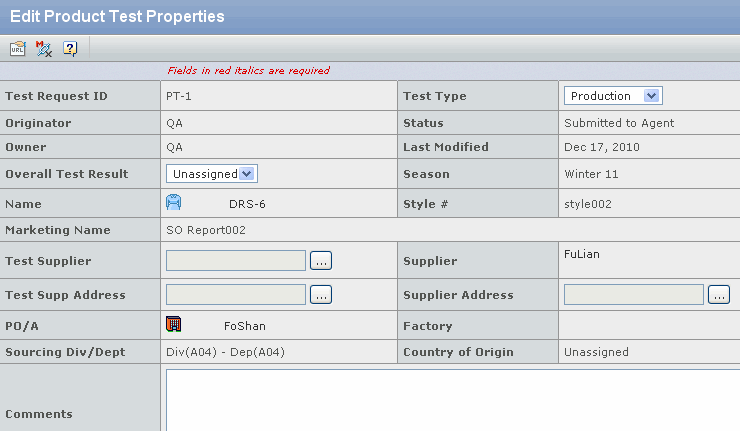
You can modify the following parameters:
Test Type - Select a test type from the drop-down list, namely Development or Production.
Owner - Person who created the product test. if the product test is generated from a SO, this parameter defaults to the user who promotes the SO to the Issued status.
Overall Test Result - Select the overall test result from the dropdown list, namely Pass, Fail, or Waive.
Test Supplier - Click
 to search for and select
a test supplier. This parameter is mandatory to promote the product test
record to the Submitted to Test Supplier status. This parameter is editable
only when the product test status is not and has not promoted to the
Submitted to Test Supplier status.
to search for and select
a test supplier. This parameter is mandatory to promote the product test
record to the Submitted to Test Supplier status. This parameter is editable
only when the product test status is not and has not promoted to the
Submitted to Test Supplier status. Test Supplier Address - Click
 to search for and select
an address for the test supplier.
to search for and select
an address for the test supplier.Supplier - Click
 to search for and select
a finished goods supplier.
to search for and select
a finished goods supplier.Supplier Address - Click
 to search for and select
an address for the finished goods supplier.
to search for and select
an address for the finished goods supplier.Factory - Click
 to search for and select
a factory that manufactures finished goods.
to search for and select
a factory that manufactures finished goods.PO/A - Click
 to search for and select
a finished goods production office/agent.
to search for and select
a finished goods production office/agent.Sourcing Div/Dept - Click
 to open the Select Organization
page that displays the hierarchy of the finished goods production office/agent
and allows you to select a sourcing division or department.
to open the Select Organization
page that displays the hierarchy of the finished goods production office/agent
and allows you to select a sourcing division or department.Comments - Enter additional information for the product test.
Click Done.