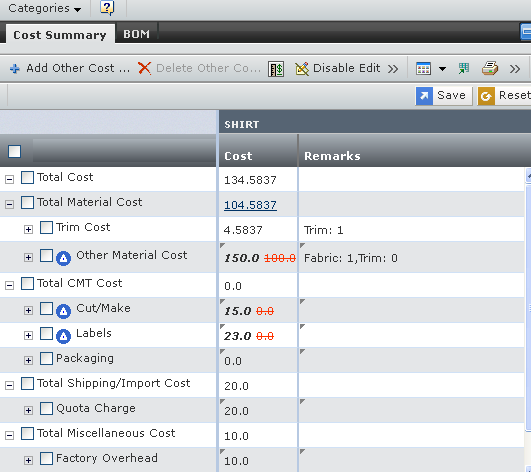Editing a Quotation | |||
| |||
![]()
Edit Product Cost Items
This section describes how to edit the product cost items.
RFQs and SUCs have the same cost items, namely the material cost, the CMT cost, the shipping and import cost, and the miscellaneous cost.
RFQ cost item information does not have the dutiable parameters to indicate whether the costs are dutiable.
Ensure that you are in the Quotation Properties page. See Viewing the Cost Summary.