Viewing Quotation Properties | ||
| ||
From the global toolbar, click
 > Quotations. The Quotations
page opens listing all the available quotations.
> Quotations. The Quotations
page opens listing all the available quotations.
Click Name of a quotation. The Properties page opens.
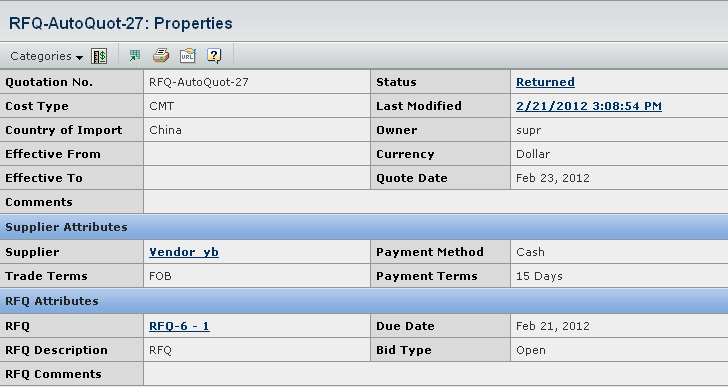
The Properties page displays the following details of a quotation:
General Information:
Quotation No. - Indicates the, by default, unique system generated quotation record number.
Cost Type - Indicates the cost type of the RFQ. Two types are available, namely the full package type and the CMT type, which correspond to those in the SUC.
Country of Import - Indicates the country of import of the product.
Effective From - Indicates the start time of the Effective Period during which the quotations from the supplier are valid.
Effective To - Indicates the end time of the Effective Period during which the quotations from the supplier are valid.
Comments - Indicates any additional comments regarding the quotation.
Status - Indicates the quotation status in the lifecycle, namely Preliminary, Returned, Completed, or Cancelled. By default, it is Preliminary. See Promoting a Quotation.
Last Modified - Indicates the last date and time the quotation updated.
Owner - Indicates the user who manages the RFQ.
Currency - Indicates the currency adopted in the quotation record. All the cost values are entered in this currency.
Quote Date - Indicates the date when the quotation was returned to the RFQ owner.
Supplier Attributes:
Supplier - Indicates the supplier that receives the quotation and responds to it.
Trade Terms - Indicates the trade terms adopted in the trade with the finished goods supplier.
Payment Method - Indicates the payment method used in the trade with the supplier.
Payment Terms - Indicates the payment terms used in the trade with the supplier.
RFQ Attributes:
RFQ - Indicates the reference number of the RFQ that the quotation belongs to with the concatenated round number.
RFQ Description - Indicates the description and relevant information of the RFQ that the quotation belongs to.
RFQ Comments - Indicates the comments of the RFQ that the quotation belongs to.
Due Date - Indicates the date after which the quotation expires if it has not been returned to the RFQ owner.
Bid Type - Indicates whether a supplier involved in the RFQ round is allowed to see other suppliers' quotations under the same round, namely Open or Sealed. A supplier cannot see cost items in a quotation from other suppliers in any case.
Cost Summray - Shows the quotation costing details of the selected product/variant.
Marketing Name - Indicates the product marketing name.
Colorway - Indicates the colorway color of the product.
Size - Indicates the quotation and size(s) of the product.
Material Cost - Indicates the total material cost for the product supplied by the supplier.
CMT Cost - Indicates the total CMT cost for the product supplied by the supplier.
Shipping/Import Cost - Indicates the total shipping/import cost for the product supplied by the supplier.
Quota Charge - Indicates the cost to buy the quota.
Miscellaneous Cost - Indicates the miscellaneous cost of the product.
Total Cost - Indicates the total of the cost items, including the total material cost, the total CMT cost, the total shipping/import cost in the case of non-FOB trade terms, and the total miscellaneous cost.
The following options are available in the Properties page toolbar:
Edit - Allows you to edit the quotation properties. See Editing a Quotation.
Promote - Allows you to promote status of the quotation. See Promoting the Current Quotation.
From the page toolbar, click Categories to view the following options:
Products Details - Opens the Products page where you can perform the no bid action, create a quotation, and copy a quotation.
Reference Documents - Opens the reference document page where you can attach documents relevant to the quotation. For details, see the Live Collabaration - BPS - Common Components User's Guide.
Discussion - Opens the discussion page where you can participate in a discussion relevant to the quotation. For details, see the Live Collabaration - BPS - Common Components User's Guide.