Editing Delivery Tracking Details | ||
| ||
From the global toolbar, click
 > Library > Sample Material Orders . The Sample Material Orders page opens listing all the available sample material orders.
> Library > Sample Material Orders . The Sample Material Orders page opens listing all the available sample material orders.
Click Name of a SMO or click
 at the end of the row.
The Properties page for the SMO opens.
at the end of the row.
The Properties page for the SMO opens.
From the page toolbar, click Categories > Delivery Tracking, the Delivery Tracking page opens.
Select a delivery tracking line. Click Enable Edit to switch the view mode to edit mode.
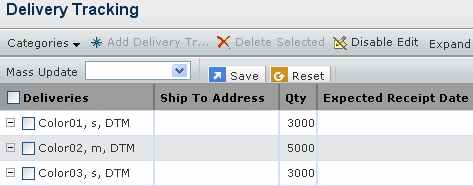
Edit the parameters in this tab. For a description of all the editable parameters and the way to configure them, see Viewing SMO Delivery Tracking Details and Adding Delivery Tracking Lines.
Click Save.
Note: You cannot update delivery tracking line when the associated order line is in Completed or Cancelled status.
Note: You can also edit the Delivery Tracking Details on SMO overview and Seasonal Powerview: SMO overview.
Click
 > Library > Sample Material Orders. The Sample
Material Orders page opens.
> Library > Sample Material Orders. The Sample
Material Orders page opens.
Right-click the Name of the SMO record and click Edit Delivery Tracking
To edit multiple SMO's Delivery Tracking details, select one or more SMO records and click Actions > Edit Delivery Tracking Details
Click
 > Seasonal Powerview. The Seasonal Powerview page
opens.
> Seasonal Powerview. The Seasonal Powerview page
opens.
Right-click the Name of the SMO record and click Edit Delivery Tracking.
To edit multiple SMO's Delivery Tracking details, select one or more SMO records and click Actions > Edit Delivery Tracking Details.