Editing SUC Properties | |||
| |||
From the Properties page toolbar, click Edit.
The Edit SUC Properties page opens.
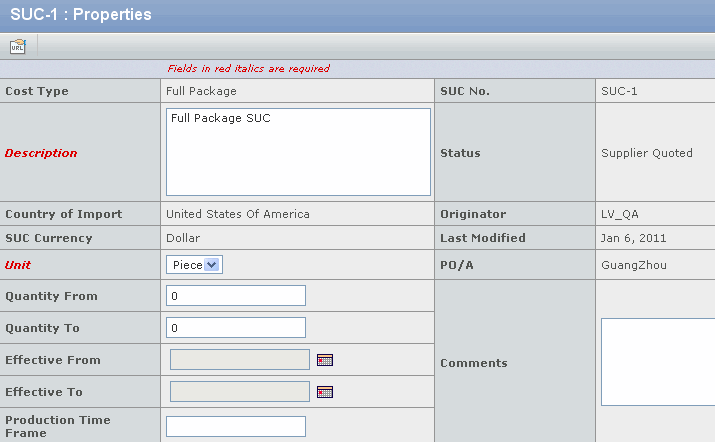
Edit the following details:
Description - Enter the description for the SUC.
Country of Import - Select the country of import of the finished goods from the drop-down list.
Unit - Select the unit used to count the goods from the drop-down list, namely Piece or Pair. By default, it is Piece.
Quantity From - Enter the quantity to indicate the lower limit of the quantity range of the shipped goods.
Quantity To - Enter the quantity to indicate the upper limit of the quantity range of the shipped goods.
Effective From - Click
 to select the start
date of Effective Period during which the SUC is valid.
to select the start
date of Effective Period during which the SUC is valid.Effective To - Click
 to select the end date
of Effective Period during which the SUC is valid. If this parameter
is left blank, it indicates an open period. Effective To cannot be earlier
than Effective from.
to select the end date
of Effective Period during which the SUC is valid. If this parameter
is left blank, it indicates an open period. Effective To cannot be earlier
than Effective from.Production Time Frame - Enter a time frame to indicate the product period.
PO/A - Click
 to search for and select
the production office/agent that is responsible for sourcing the finished
goods.
to search for and select
the production office/agent that is responsible for sourcing the finished
goods.Comments - Enter the comments for the current SUC.
Colorway - Click
 to search for and select
one or multiple colorways from the product. To clear the current
settings, click Clear.
to search for and select
one or multiple colorways from the product. To clear the current
settings, click Clear.Size - Select Size from the drop-down list.
Supplier - Click
 to search for and select
the supplier who offers the finished goods.
to search for and select
the supplier who offers the finished goods.Factory - Click
 to select the factory
that manufactures the finished goods.
to select the factory
that manufactures the finished goods.Country of Origin - Select the country of origin of the finished goods from the drop-down list.
Trade Point - Select the trade point agreed upon with the finished goods supplier from the drop-down list.
Payment Method - Select the payment method used in the transaction with the finished goods supplier from the drop-down list. By default, it is the value specified in the supplier record.
Payment Terms - Select the payment term used in the transaction with the finished goods supplier from the drop-down list. By default, it is the value specified in the supplier record.
F&W - Check this option if the finished goods contain any Fish and Wildlife (F&W) items and is therefore eligible for customs inspection. This parameter is editable only in a full package type SUC. If the SUC is created from a RFQ quotation, this parameter is read-only in both types of SUC.
Quoted Prod'n Lead Time (days) - Enter the quoted lead time for the product.
Add'n Process Remarks - Enter the additional process remarks for the product.
Note: Supplier, Factory, Production Office/Agent, Country of Origin, and Trade Point are mandatory to promote a SUC to the Supplier Quoted status or the Final status. Payment Method and Payment Terms are mandatory to promote a SUC to the Final Status. Country of Import is mandatory to promote a SUC to the Sourcing Estimated status, Supplier Quoted status or the Final status if the trade terms are CIF, LDP, or DDP.
Note: In a SUC created from a RFQ quotation, some of the SUC properties become read-only, including Supplier, Factory, Production Office/Agent, Country of Origin, Country of Import, Payment Method, Payment Terms, Trade Point, Trade Terms, Production Time Frame and Unit. For non-FOB trade terms, Ship Mode is also read-only.