In the tab toolbar, select Actions > Create Local Copy Element.
The Create Local Copy Element page appears.
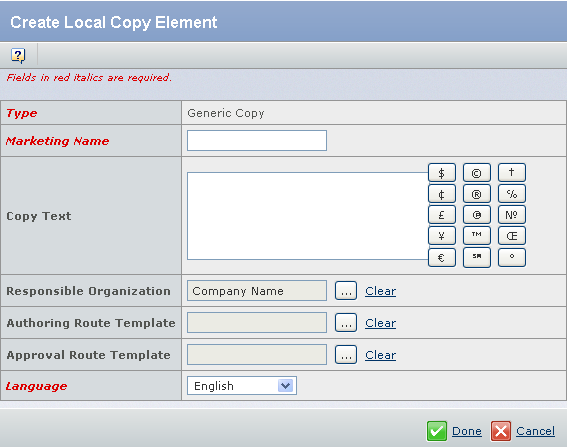
Enter the following details about the Local Copy Element.
Fields in red and italics are mandatory attributes. - In the Marketing Name box, type the Marketing Name for the Local Copy Element.
- In the Copy Text box, type the Copy Text. You can also click the special characters to enter them in the Copy Text box.
- Click
 corresponding to the Responsible Organization, to assign a Responsible Organization. By default, the Company Name option is selected. corresponding to the Responsible Organization, to assign a Responsible Organization. By default, the Company Name option is selected.
- Click
 corresponding to the Authoring Route Template, to assign an Authoring Route Template. corresponding to the Authoring Route Template, to assign an Authoring Route Template.
- Click
 corresponding to the Approval Route Template, to assign an Approval Route Template. corresponding to the Approval Route Template, to assign an Approval Route Template.
- Select the Local Language from the Language list. By default, English is selected.
This option is available only if the Translate option is set to Yes for the corresponding Master Copy Element.
Click Done.
The Local Copy Element gets created.
|