In the Global
toolbar, select Create  > Product Data > Create Master Copy. > Product Data > Create Master Copy.
The Create Master Copy Element page appears.
Select Ingredients Declaration Master Copy from the Type list, as it is associated with the Composite Copy Element.
The Create Master Copy Element page gets populated with options for the Composite Copy Element.
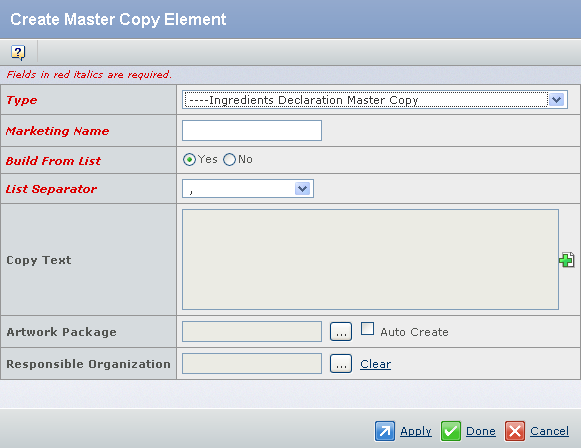
Enter the following details about the Composite Copy Element. - In the Marketing Name box, type the Marketing Name.
-
Select the Yes option for the Build From List. By default, the Yes option is selected for the Build From List.
If you select the No option, then the Copy Text attribute will be available and a Master Copy Element will be created instead of a Composite Copy Element.
- Select List Separator from the list. By default, ',' is selected.
-
Click
 to add the List Items to the Composite Copy Element. to add the List Items to the Composite Copy Element.
The Build List Ingredient Declaration page appears with the List Items connected to the Composite Copy Element.
For more information, see About Build List Functionality.
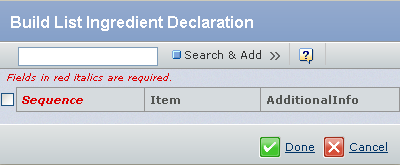
- In the Search & Add box, type the required text and click Search & Add.
The system will perform a search on the Released List Items against Copy Text on Master Copy Content containing the text entered. The Search results appear in the Full text Search page.
- Select the appropriate List Item/s.
- Click Submit.
The Build List Ingredient Declaration page appears with the selected List Item/s. You can type the additional information about the selected List Item/s in the corresponding Additional Info text box/es.
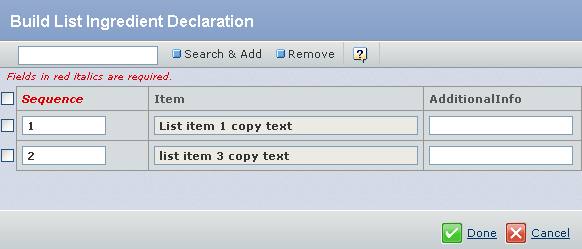
- Click Done.
The Create Master Copy Element page appears populated with the selected List Item/s. The system concatenates the Copy Text and the Additional Information of each List Item in the order defined by the sequence of selection. List Items are separated by the List Separator.
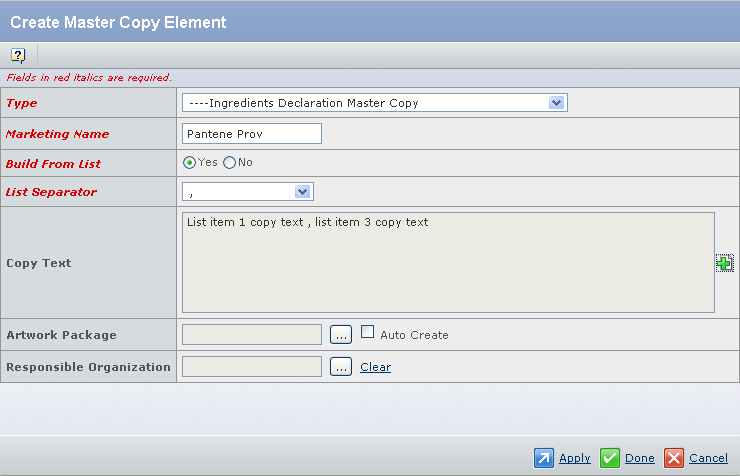
- Click
 corresponding to the Artwork Package, to select an existing Artwork Package. You can also select the Auto Create check box to create a Artwork Package. The Create New Artwork Package page appears. For more information, see Creating an Artwork Package. corresponding to the Artwork Package, to select an existing Artwork Package. You can also select the Auto Create check box to create a Artwork Package. The Create New Artwork Package page appears. For more information, see Creating an Artwork Package.
- Click
 corresponding to the Responsible Organization, to assign the organization or project that has design responsibility for the Master Copy. By default, your Company Name is selected. corresponding to the Responsible Organization, to assign the organization or project that has design responsibility for the Master Copy. By default, your Company Name is selected.
Click Apply or Done.
The Composite Copy Element gets created. Note:
You can also create Composite Copy Element from the Create Master Copy in the Actions menu of the Artwork Elements tab of a Product Line, if you select Ingredients Declaration Master Copy as the Type for the Master Copy. For more information, see Creating a Master Copy.
|
 >
> 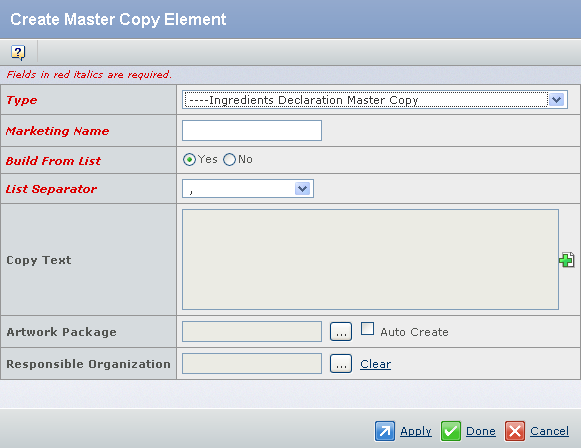
 to add the List Items to the Composite Copy Element.
to add the List Items to the Composite Copy Element.
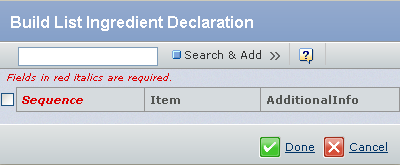
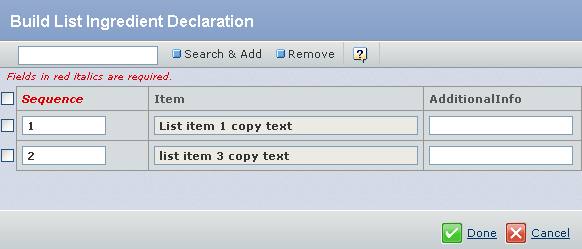
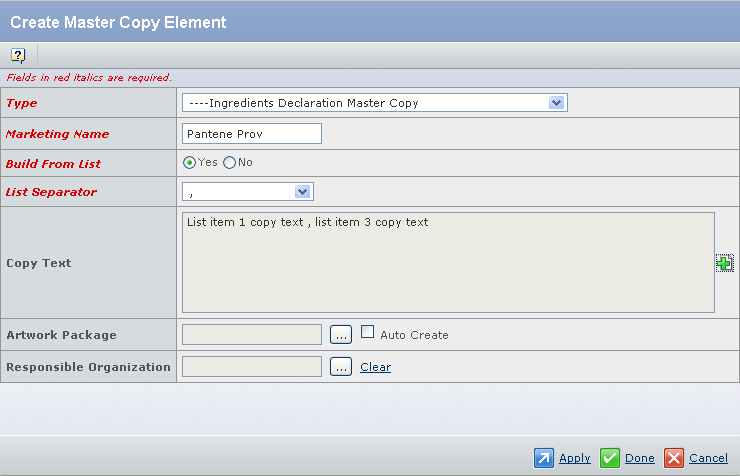
 corresponding to the
corresponding to the