In the tab toolbar, click Enable Edit. This enables the options available in the Actions menu on the tab toolbar. By default, these options are disabled.
Select the PromotionalHolderObject A checkbox.
In the tab toolbar, select Actions > Create Promotional Option.
The auto_XXX|Promotional Option page appears.
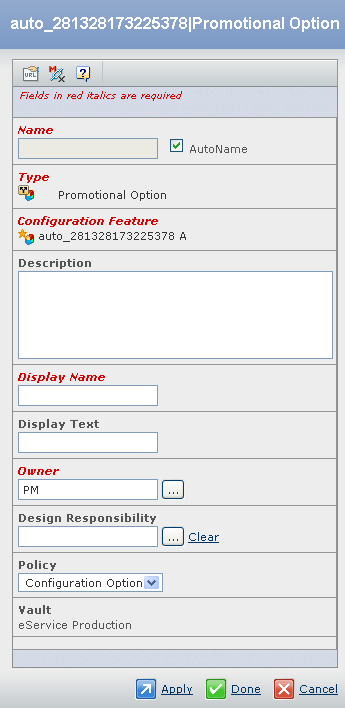
Enter the following details about the Promotional Option.
Fields in red and italics are mandatory attributes. - Select the AutoName check box to assign a name automatically, to the new Promotional Option. By default, the AutoName check box is selected. You can also clear the AutoName check box and in the Name box, type the name for the new Promotional Option. Special characters are not permitted.
- In the Description box, type the description for the new Promotional Option.
- In the Display Name box, type the display name for the new Promotional Option, if the AutoName check box is selected. If the AutoName check box is not selected, then the Display Name box is automatically populated with the same value as the Name box. You can either accept the default name or specify a different name. Special characters are not permitted.
- In the Display Text box, type the display text for the new Promotional Option.
- Click
 to assign the owner of the new Promotional Option. By default, the user responsible for creating the Promotional Option is selected. to assign the owner of the new Promotional Option. By default, the user responsible for creating the Promotional Option is selected.
- Select a policy from the list. By default, the Configuration Option is selected.
Click Done.
The Promotional Option gets created and is added in the PromotionalHolderObject A.
|