From the page Actions menu or page toolbar, click Save As. The Save As dialog box opens. This box lists all your existing reports of the selected report type.
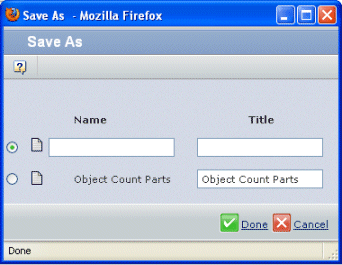
Enter a Name and Title.
Or
Select the option button for a saved report (you can edit the Title, but not the Name).
Click Done.
If you chose an existing report, ENOVIA Business Metrics Module displays this message:
Changing the report definition will discard the existing report data;
if you continue, you will need to execute the report to populate the
data?
Click OK to discard the previous parameters and save the new parameters and the title.
|