From the page Actions menu or toolbar, click Add Existing.
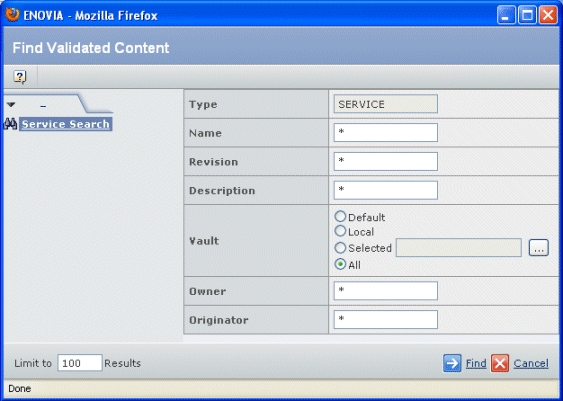
Enter search critieria; you can use wildcards for any field except the Type and Vault:
| Field Name |
Description |
|---|
| Type |
Do not change from SERVICE unless you have defined subtypes for your ENOVIA system.
If so, enter the name of the defined subtype. |
| Name |
The name of the service. |
| Revision |
The revision level of the service. |
| Description |
Text from the service's description. |
| Vault |
Choose one of the options provided, or click  the browse button to select a vault. the browse button to select a vault. |
| Owner |
The person currently responsible for the service. |
| Originator |
The person who created the service. |
Click Find.
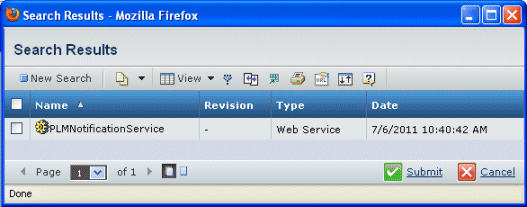
For each found service, this page lists these details:
| Column Name |
Description |
|---|
| Name |
The name of the web service. |
| Revision |
The current revision of the web service. |
| Type |
The type of object (Web Service). |
| Date |
The date the web service was most recently modified. |
Check the needed web services.
Click Submit.
|