Document Revisions Page | ||
| ||
Columns
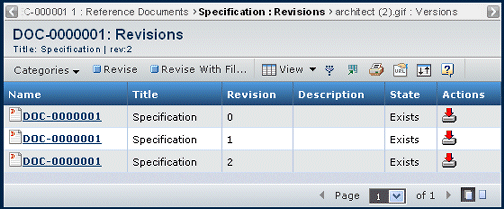
| Column Name | Description |
|---|---|
| Name | The name of the document. |
| Title | The title of the document. |
| Revision | The revision identifier. If you click this, the page opens in a new window and the only task you can execute is to download the revision. |
| Description | A description of the revision. |
| State | The state of the document revision. |
| Actions | You can click the Download icon
|
![]()
Actions Menu or Page Toolbar
This table describes the available actions:
| Action | Description |
|---|---|
| Revise | Creates a new revision without the files checked into the document This action is only available if the selected document is the latest revision in the sequence. |
| Revise with Files | Creates a new revision with
the files checked into the document. This action is only available if
the selected document is the latest revision in the sequence. When using Revise with a DesignSync document, no files are attached to the new revision. When using Revise with Files with a DesignSync file, the files are copied to the new revision with a connection to the DesignSync file. You should change the selector of the revision to a new branch or tag to connect it to a different version of the DesignSync file. See Working with DesignSync File Access for more information on working with DesignSync files. |