Assign Licensing by Product Page | ||
| ||
Columns
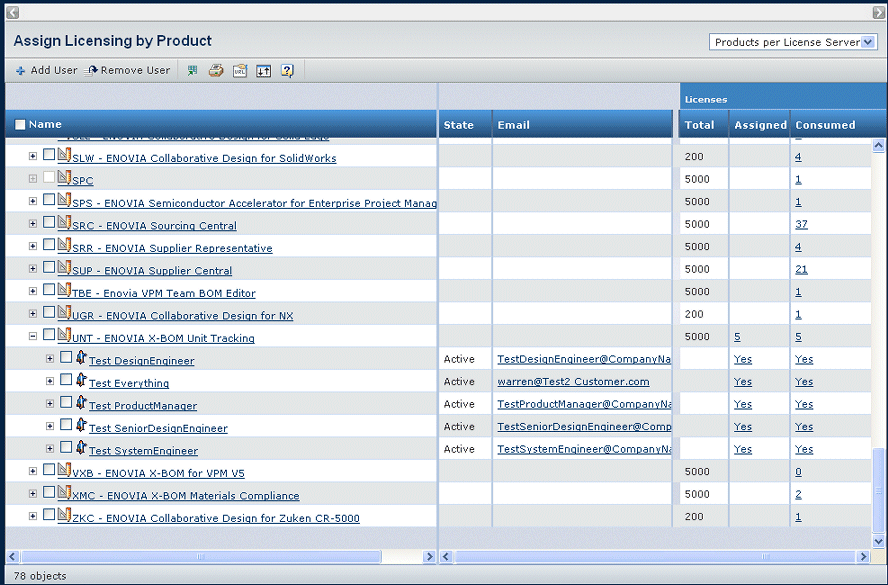
| Column Name | Description |
|---|---|
| Name | The name of the product or person. Expand a product's tree to view the people who are already assigned licenses to use that product. Click a person's name to see that person's profile. See Person Properties. Although you acn only assign licenses to users of the local database, the list includes users from remote databases so you can see a more complete view of license usage |
| State | The state of the person within the ENOVIA system, Active or Inactive. Inactive users cannot be assigned licenses. If a person who has consumed licenses becomes Inactive, the consumed licenses are freed and can be assigned to other users. The Organization Manager can choose whether or not to unassign the license from that user. |
| The person's email address. Click the address to send an email message to that person. | |
| Licenses: Total | The number of purchased licenses for the product. Blank for a person row. |
| Licenses: Assigned | For a product, the number of licenses already assigned to users. If the background is red, you have assigned more licenses than you purchased.See the Dassault Systemes Licensing Essentials Guide for details on obtaining and installing additional licenses. For a person, shows Yes or No to indicate if that person has a license for that product. If the user is assigned a license in a remote database, not the local database, the row shows a red background. |
| Licenses: Consumed. | For a product, the number of assigned licenses that have actually been used (the assigned user logged into the ENOVIA system). For a person, shows Yes or No to indicate if that person has consumed a license. If the user is defined on the local database but is assigned a license in a remote database, the row shows a red background. |
![]()
Filter
This table describes the filters you can use to reduce the number of rows shown in the table.
| Filter Option | Description |
|---|---|
| Products per License Server | Shows only those products with installed licenses in the ENOVIA Live Collaboration license server used by the associated application server (the local license server) |
| All Products | Lists all products available
for the ENOVIA Live Collaboration license server (without checkin for
installed licenses) and all remote license servers, which may include
other brands of Dassault Systemes products such as CATIA, SIMULIA, or
DELMIA. When viewing All Products, the page does not show the numbers of licenses Total, Assigned, or Consumed for products that do not have any licenses in the license server. |
![]()
Actions Menu and Page Toolbar
This table describes the available actions.
| Action | Description | For details, see: |
|---|---|---|
| Add User | Assigns a license for the selected products to a user. You can only assign licenses to users of the local database. | Searching Using the Wizard |
| Remove User | Removes the license from the selected user; click OK to confirm. | -- |