Access Page for a Route | |||||
|
| ||||
Columns
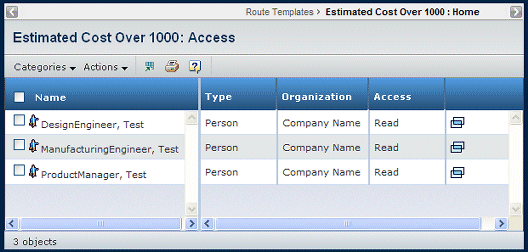
These people, groups and roles can access the route and can be assigned tasks. If the check box next to a member's name is grayed, the member's task has already been created. People who have temporary access to the route because a task assignee delegated the task to them are not listed. Workspace Leads for the workspace can also view routes, if they are a route member.
| Column Name | Description |
|---|---|
| Name. | The name of the person, group or role added to the route. You can click to view the person's Properties page. |
| Type | Distinguishes between people added individually, groups, and roles. |
| Organization | The organization the person belongs to. This is blank for groups and roles. |
| Access | Shows the access each member has for the route. For a description of each access level, see Route Members and Access. When viewing the members for a route template, the Access column is not included. |
![]()
Actions Menu and Page Toolbar
This table describes the available actions.
| Action | Description | For details, see: |
|---|---|---|
| Add People | Adds individuals to the route. A task is added to the route for each person, group, role, or member list. | Searching Using the Consolidated Search Form |
| Add Group | Adds groups to the route.A task is added to the route for each person, group, role, or member list. | Searching Using the Wizard |
| Add Role | Adds roles to the group. A task is added to the route for each person, group, role, or member list. | Searching Using the Wizard |
| Add Member List | Adds member lists to the group. A task is added to the route for each person, group, role, or member list. | Searching Using the Consolidated Search Form |
| Remove | Removes the selected member from the route; click OK to confirm. | -- |
The search results are filtered automatically by the system according to the route's scope. If the scope for the route is a workspace, only people, groups, and roles within that workspace are listed on the search results page. If the route's scope is Organization, only members of the specified organization are listed.