Route Templates Page | ||||
|
| |||
Columns
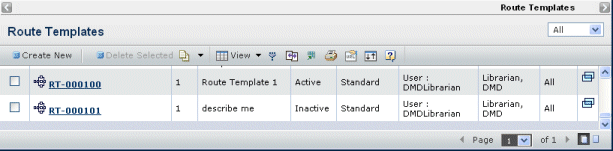
| Column Name | Description |
|---|---|
| Name | The name assigned by the person who saved the template. To see details about the template, click its Name. See Route Template Properties. |
| Rev | The revision number for the template. Each time a template is updated and saved, the system increments the revision number. This page shows the highest revision of each template. The Revision link on the Properties page will show all revisions of the Template. |
| Description | A summary of the template's purpose. |
| State | Shows if the template is active or inactive. |
| Route Base Purpose | Shows the kind of tasks included in the route.
|
| Availability | Defines who can use the template to create routes. User means the template owner is the only person who can use the template. Enterprise means the template is available to all. |
| Owner | The person responsible for maintaining the template. |
| Scope | All or Organization. For templates whose scope is a workspace, or folder, this lists the workspace or folder. |
| Click to view the Properties page for the route template in a separate window. |
![]()
Filters
To filter which templates display in the list based on the route state purpose, select an option from the drop-down list at the top right.
- Approval
- Review
- Standard
![]()
Actions Menu and Page Toolbar
This table describes the available actions.
| Action | Description | For details, see: |
|---|---|---|
| Create New | Creates a new route template using the wizard. | Creating a Route Template |
| Delete Selected | Deletes the selected template; click OK to confirm. You can only delete User and Enterprise route templates that you own. Any Workspace Lead for the workspace can delete Workspace-level route templates. When you delete a template, you delete only the most recent revision of the template and the next-most recent revision becomes the active template. To delete a template entirely, you must delete all revisions of it. If there is more than one revision of the template, only the most recent revision is deleted and the next-most recent becomes the active template and is listed on the Route Templates page. To delete the template entirely, select Delete Selected until there are no more revisions. |
-- |