Select Add from the page Actions menu or toolbar.
The Search page opens.
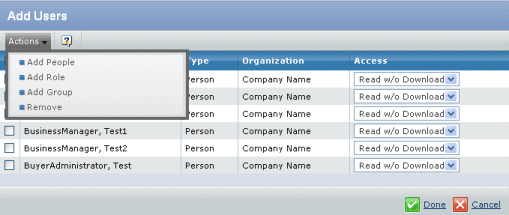
From the Search page;
-
Click one of the following buttons:
Find People. See Searching Using the Wizard.
Find Role. See Searching Using the Wizard.
Find Group. See Searching Using the Wizard.
-
Enter search criteria and click Find. For help
entering criteria, click
 on the Search page. on the Search page.
All members who meet the criteria you entered are shown.
-
Check the members you want to add.
-
Click Done.
Repeat Step 2 until you have added all the users, roles, and groups
you want to add.
In the Access column, select the access you want to grant for each user
from the drop-down list. Choices are Add, Remove, Add Remove, or Read
w/o Download.
To remove a user, group, or role, from the list, check the items and
select Remove from the page Actions menu or toolbar,
then click OK to confirm.
Click Done.
|