Access Page | ||
| ||
Columns
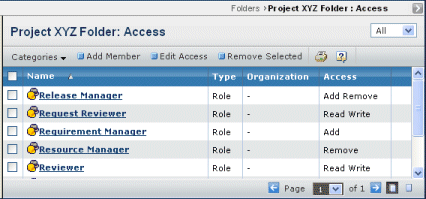
| Column Name | Description |
|---|---|
| Name | Name of the person, group or role that has access. Click to view the person's Properties page. See Person Properties. |
| Type | Shows the type of user associated with the name. Values for this column can be Person, Group or Role. |
| Organization | The organization that the person belongs to. This is blank for groups and roles. |
| Access | The type of access granted. Default values can be Add, Remove, Add Remove, or Read w/o Download. |
| Opens the Properties page for the person in a separate window. |
![]()
Filters
You can use the filter at the top, right to choose which members to show in the list:
- All. All people and roles that have access to the item.
- Buyer Desk Persons. Only people who have access to the item because the item and the person have added to the same buyer desk.
- Persons. All people (including Buyer Desk Persons).
- Roles. All roles, and no individual people.
![]()
Actions Menu and Page Toolbar
This table describes the available actions. You only see the Add and Edit tools if you have grant access on the object. You only see the Remove tool if you have revoke access.
| Action | Description | For details, see: |
|---|---|---|
| Add | Adds access for a user. | Adding Access |
| Edit | Edits a user's access. | Editing Access |
| Remove | Removes access from selected users; click OK to confirm. | -- |