To check in a new version of an existing DesignSync Object: from the page Actions menu or toolbar, click  . .
Or
-
To create a new DesignSync object, complete the steps in Creating a New or Connecting to an Existing DesignSync Object.
-
Click Next.
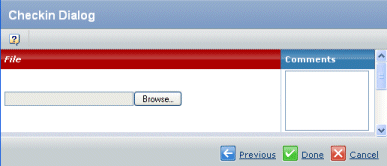
Browse to the file or folder want to upload. For a folder or module, the compressed file must have an extension of .zip, .gz, or .tgz.
Enter a short description in the Comments box.
If checking into a module, enter a tag in the Tag Name for Module box. (Only shows for modules.)
Click Done.
When creating a DesignSync file, the file checked in is actually checked into the DesignSync object that appears linked in the navigator. See Navigate DesignSync Object Page.
When checking into a module, the new module version is placed on a branch named DSFA and is given a hidden tag used to locate the exact module version for subsequent downloads.
If you see an error message with "connection refused", then the DesignSync server is down or otherwise unavailable. Contact your System Administrator for help.
If you created a new DesignSync object for a document family in a library, the Actions page opens. See Library Central User's Guide for instructions.
|