From the page Actions menu or toolbar, click Add New Exchange
Rate.
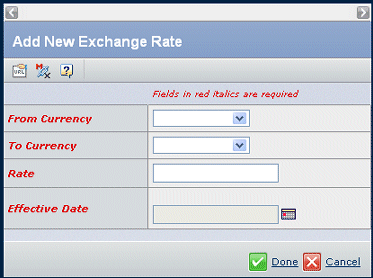
Enter these details:
| Field Name |
Description |
|---|
| From Currency |
Choose the currency you want to
convert from the drop-down list. |
| To Currency |
Choose the currency you want to
convert to from the drop-down list. |
| Rate |
Enter the conversion rate for the exchange. |
| Effective Date |
Select the date this rate becomes effective from the Calendar icon. The selected date is always assumed to be 12:00 am unless the date is appended with a different time. |
Note:
If you add a reverse exchange rate, such as Euro-to-Dollar when Dollar-to-Euro is already defined, the exchange rate for the same periods must be consistent.
Click Done.
|