Editing Person Details | ||
| ||
To change another user's person details:
- Log in as a user with the role of Organization Manager.
- View the Properties Page for the person. See Person Properties.
- Click Edit Details.
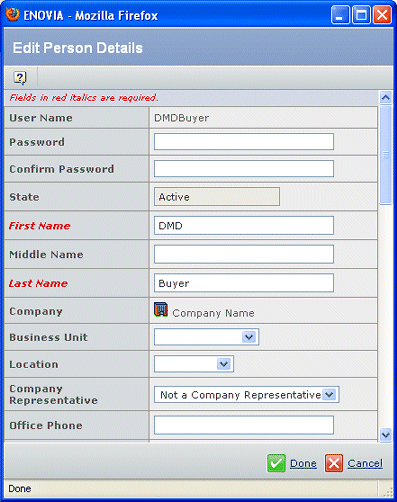
To change your own person details, select
 > Edit
Profile.
> Edit
Profile.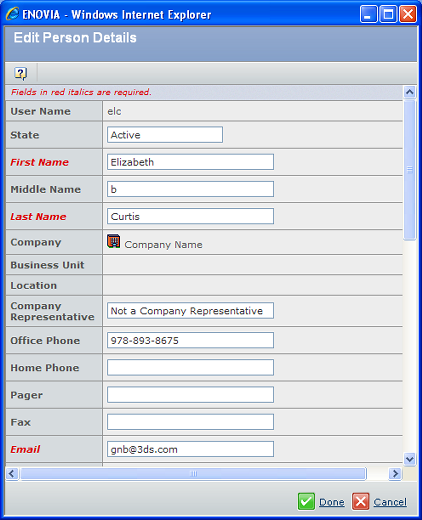
Make changes, as necessary. You can edit these fields:
Field Name Description Password/Confirm Password Type the Password that the person will use to access the application(s). The password is case-sensitive. Type the same password in the Confirm Password text box. First Name The person's first name. Middle Name The person's middle name or initial. Last Name The person's last name. Business Unit Select a Business Unit from the drop-down list. Location Select a Location from the drop-down list. In Program Central, the person will use the calendar for this location. Company Representative Specify the Company Representative status, if applicable.
- Not a Company Representative
- For the Selected Company
- For the Selected Business Unit
A representative for the company has full administrative rights except for assigning the role of Organization Manager. A representative is given the most menu choices for working with company information.
Office Phone Telephone number where person can be reached at work. Home Phone Home telephone number. Pager Pager number. Fax Fax number. Email Address Add the person's Email Address. This address appears on the People page and provides a direct link from that page to create a new email message for the person. Your system must be set up with SMTP to use email for notifications.
System Generated Mail Preference Select the language to use when sending system-generated emails. Web Site Add the URL for the person's web site. Login Type Choose Secure ID or Standard. Host Meetings Choose whether or not the person can host an online meeting. Address Street address. City City State/Region State or region. Postal Code Zip code, or other postal code. Country USA, or other country name. Absence Start Date Usually entered by the person when they will be out of the office. Select a start date from the calendar. Absence End Date Select an end date from the calendar. Absence Delegate Choose the person to act in this person's behalf during an absence. Vault If you want to use a Vault other than the default, select one from the drop-down list to specify where the person will access database objects. This field is displayed only if more than one vault is available to the context user. Site Choose a site from the drop-down list. JT Viewer Preference Choose a viewer application from the drop-down list. Date Format Choose format used to display dates to the person from the drop-down list. List Separator Choose None, comma, or semi-colon from the drop-down list. Mail Code Enter any internal mail code for the person. Title Enter the person's title, which may be their job title. Click Done.