From the page toolbar, click
.
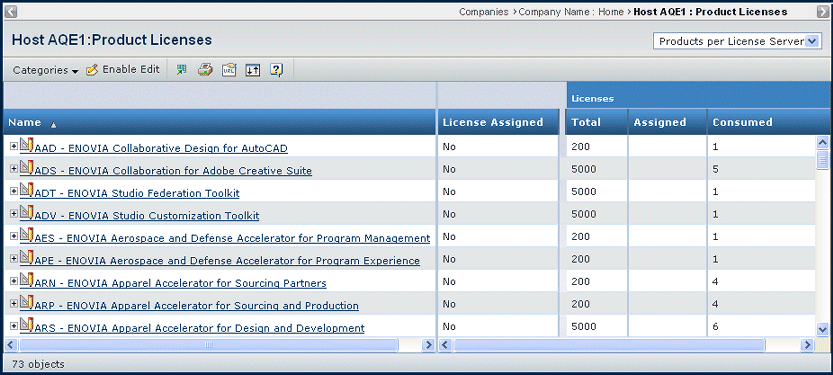
For each product installed on the license server, this page lists
these details:
Name. The product's name.
License Assigned. Yes if this person is assigned
a license to this product.
Licenses: Total. The total number of licenses
purchased for this product.
Licenses: Assigned. The number of licenses
already assigned to users.
Licenses: Consumed. The number of licenses
consumed (the assigned user has logged into the ENOVIA system).