From the page toolar, click Add Existing. The
Search page opens.
Enter criteria for searching. See Searching Using the Wizard.
Click Find. The Select People (Search Results)
page opens.
Check the people you want to add.
Click Next. The Specify Organizational Roles
page opens.
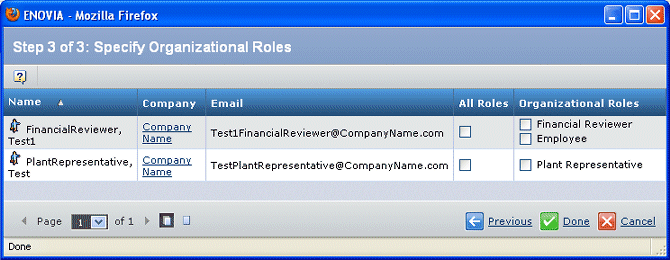
The Organizational Roles column lists all the roles assigned to the person.
Check
the roles you want to assign to this person for the specific company, subsidiary, business unit, department, or plant. The All Roles check box
selects all roles listed for the person.
Click Done.
|