Select Edit Details from the page Actions menu or toolbar.
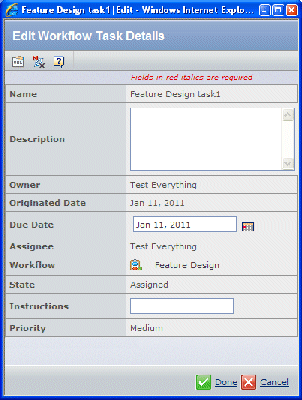
From the Edit Workflow Task Details page, edit the information as needed:
| Field Name |
Description |
|---|
| Description |
Change the description as needed. |
| Due Date |
Click  to change the date when the task is due. If the assignee does not complete the task by the due date, the task is marked as late (red) and the workflow's status is changed from green to yellow. to change the date when the task is due. If the assignee does not complete the task by the due date, the task is marked as late (red) and the workflow's status is changed from green to yellow.
|
| Instructions |
Change the instructions to the assignee about how to perform the task. |
Click Done.
|