Workflow Task Properties | ||
| ||
Fields
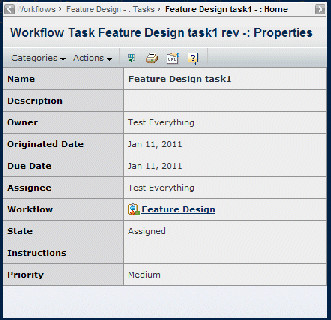
| Field Name | Description |
|---|---|
| Name | Name of the task. |
| Description | Details about the task. |
| Owner | The person who owns the workflow. |
| Originated | Date the task was created. This is the same as the date the previous task was completed. |
| Due Date | The date and time the workflow owner requests that you complete the task, if specified. |
| Assignee | The person responsible for completing the task. This is the person the workflow owner assigned to the task. |
| Workflow | The name of the workflow that contains the task. Click the workflow name to go to the workflow page. |
| State | Assigned or Completed. When a task is created for an assignee, its status is Assigned. When the assignee indicates the task is complete, the status changes to Completed. |
| Instructions | Describes how to perform the task. |
| Priority | Indicates how important the task is: High, Medium or Low. |
![]()
Actions Menu and Page Toolbar
This table describes the available actions.
| Action | Description | For details, see: |
|---|---|---|
| Edit Details | For workflow owners only, edits the task, including changing the description, due date, or instructions. | Editing the Definition of a Task |
| Override | For workflow owners only, overrides the task in order to advance the workflow without having the assignee complete the task. | -- |
| Accept | For workflow owners only, assigns the task to you if you are a member of a group or role that is assigned the task. | -- |
| Suspend | For workflow owners only, suspends the task. | -- |
| Reassign | For workflow owners only, makes a different person responsible for the task. The Search page opens, where you can select criteria to search for the person to own the task. Only the workflow owner can reassign the task. | |
| Complete | For the task owner, marks the task as complete. This causes the workflow to activate the next activity. | Completing a Workflow Task |
![]()
Categories
| Category | Description | For details, see: |
|---|---|---|
Properties |
For route tasks, shows the Properties page for the task. For workflow tasks, the task name shows the Properties page. |
|
Content |
For route tasks only: Provided you have the appropriate access to the content item, the Route Content page lets you view, download, lock for edit, and check in new versions of documents in the route and work with other route content. For example, you can only edit documents that you have at least Read Write access to. |
The Route Content page for a task is just like the Content page for the route, described in Content Page for a Route, except there are no links for adding and removing content. To add and remove content for the route, you must access the Content page for the route. |
Deliverables |
For workflow tasks only: Shows documents checked in to the task. |
|
History |
Shows a log of events that have occurred for the task. |
History Category |
Route |
Shows sub-routes created to complete the task. |
|
Revision |
Lists the revisions of the task. A task could have multiple revisions if the route it belongs to was restarted at any point. |