From the page Actions menu, click Actions > Checkout to open the
Checkout page opens.
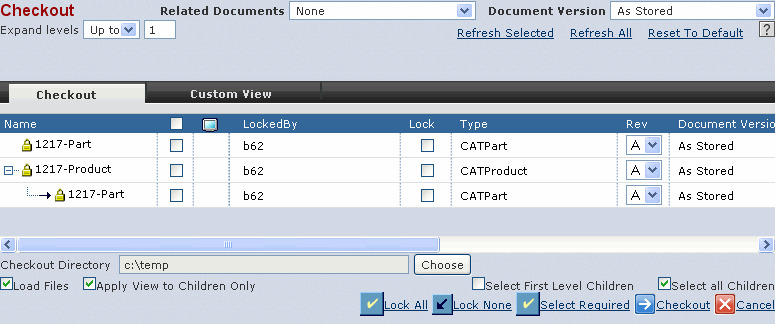
Ensure that the required Checkout options are selected or specified
in the Checkout page. See Checking Out and Loading Objects
for details on options in Checkout page.
Select the objects in the Checkout page and click Checkout. A message
asks you to select Checkout from the ENOVIA V6
menu in the CATIA V5 application.
Click ENOVIA V6 > Checkout > Insert.
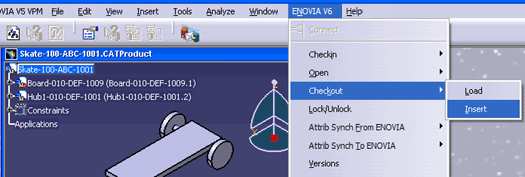
The selected designs are inserted.
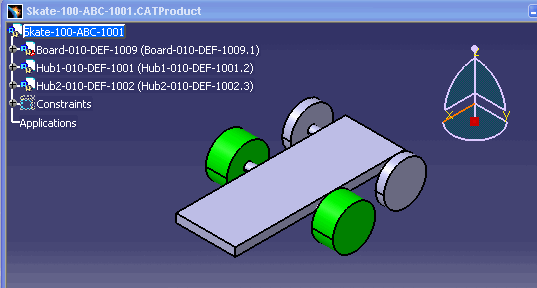
Click Escape or Ctrl+C to cancel the operation.