Click ENOVIA V6 > Connect to V6 from CATIA toolbar.
Note:
CATIA V6 connects to ENOVIA automatically if an active session exists. To connect using another user name, you must logout and log in again.
The Login to ENOVIA V6 dialog box opens.
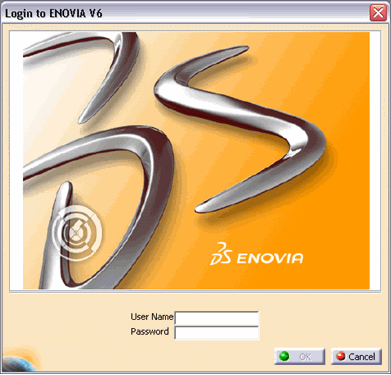
Enter your User Name and Password and click OK.
An error message is displayed in case of invalid entries. Click OK to close the error message to try again.
In the Choose a Security Context list, select a security context.
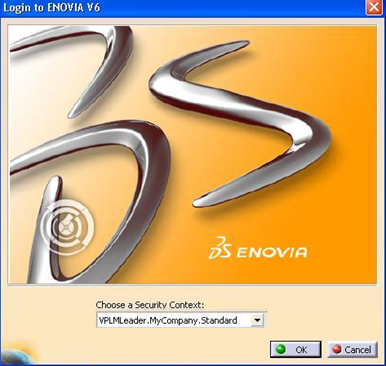
Note:
The security context selected by default is the security context selected as the default using My Profile > Prefrences in ENOVIA V6.
Security contexts are assigned to users by the Project Administrator. The security context determines the operations you are authorized to perform. A security context comprises of,
- a VPLM role (for example, VPLMViewer)
- an organization (for example, Company Name)
- a project name (for example, StandardDesign)
Note:
If no security context is set for the user being used for login, connection will still proceed without the security context.
To disconnect from ENOVIA, click ENOVIA V6 > Disconnect from CATIA toolbar.
All ENOVIA commands except Login are disabled.
You are logged in to ENOVIA. To check whether your log in is successful, click ENOVIA V6 from CATIA toolbar. All ENOVIA commands except Login are enabled.