Saving Documents using Advanced Save | ||
| ||
From CATIA, click ENOVIA V6 > Advanced Save.
The Save dialog box opens. By default, all documents which are directly or indirectly pointed by designs in session are considered for saving to ENOVIA and listed in the Save dialog box, except the designs that are upto date. Additionally, all new and modified documents are selected.
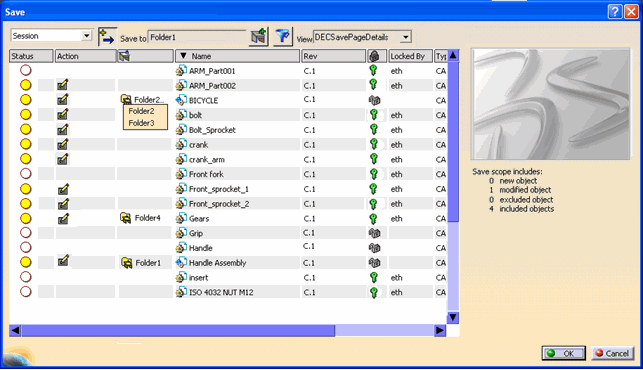
Note: For RACE setup, you cannot change the table view in the Save dialog box. The table view is set to DC5TeamSavePageDetails for the Save dialog box.
Note: If some documents are new and have never been saved to the local disk, a message opens listing all those documents and proposes to save them to the Local Workspace Directory automatically.
For each document, the Save dialog box displays,
Status: The status of each document is reflected by one of the following icons in the Status column:
 : The document is new and does not exist in ENOVIA.
: The document is new and does not exist in ENOVIA. : The
document is modified as compared to
the current version stored
in ENOVIA.
: The
document is modified as compared to
the current version stored
in ENOVIA. : The
document is up-to-date, there are no changes between the version
in CATIA and the current version stored in ENOVIA.
: The
document is up-to-date, there are no changes between the version
in CATIA and the current version stored in ENOVIA. : Displayed for the following status depending on the text of the tooltip which is displayed when you roll-over the mouse on the icon:
: Displayed for the following status depending on the text of the tooltip which is displayed when you roll-over the mouse on the icon:- Obsolete: Displayed when a later version of the document is present in ENOVIA. Saving it would revert the changes done on the latest versions.
Note: Users must have specific rights and settings to save the document and create a new version.
- In conflict of UUID: Displayed when you try to save a document to ENOVIA with the same name of an existing document in ENOVIA. In this case you can either rename the document and then perform save to ENOVIA or choose to create a new version of the document in the Save dialog box. Saving the document by creating a new version will break the links of the document pointing to the earlier versions.
- Obsolete: Displayed when a later version of the document is present in ENOVIA. Saving it would revert the changes done on the latest versions.
 : This column shows which workspace folder, or folders, contain the document. If there are several folders, the additional folders are displayed in a tooltip.
: This column shows which workspace folder, or folders, contain the document. If there are several folders, the additional folders are displayed in a tooltip.Name: The name column displays the name of the document, which is also the name of the ENOVIA object associated to it.
Rev. Click the revision to revise a new object to the NEXT revision. For modified documents, click the revision to view the existing revisions of the design. Select a revision from the drop down list to save the design to the selected revision.
The
 and Locked By columns reflect the current lock status . One of the following icons is displayed for the listed documents in the
and Locked By columns reflect the current lock status . One of the following icons is displayed for the listed documents in the  column:
column: . The document is locked by the current user.
. The document is locked by the current user. . The document is locked by another user, whose name is appended.
. The document is locked by another user, whose name is appended. . The document is not locked.
. The document is not locked.
Note: Documents cannot be locked and unlocked from the Save dialog.
Type: Displays the type of ENOVIA object associated to the document. For new documents, click the type name and select the design type to which design should be saved from the drop down list.
State: Current lifecycle state of the design in ENOVIA.
Description: Description text entered while saving the design to ENOVIA is displayed.
On the right side, the preview image of the selected design is displayed. Below the preview image, a summary of the documents selected for save to ENOVIA with the following details displayed:
- Number of new and modified objects
- Number of objects explicitly excluded (although they are not up-to-date)
- Number of objects explicitly included (although they are already up-to-date)
Project: This column is displayed only in the RACE setup. Displays the name of the project associated to the design.
Use the following options to change the scope of Save.
Note: You can also save documents using predefined check-in options using ENOVIA V6 > Save instead of ENOVIA V6 > Advanced Save. For more details, see Saving Documents.
- Session: The dropdown list at the top left corner can be used to restrict the set of documents considered for saving. Select one of the following options from the dropdown list:
- Session: This is the default option. All the documents currently open in CATIA Session and the documents it points to are considered for saving to ENOVIA.
- Current Editor: The currently active document window in the CATIA Session and the documents it points to are considered for saving to ENOVIA.
- Active Document: The current active design displayed in blue color in the CATIA specifications tree in the CATIA session and the documents it points to are considered for saving to ENOVIA.
 : Use this option to overwrite the current versions of the documents being saved instead of creating new versions. Click
: Use this option to overwrite the current versions of the documents being saved instead of creating new versions. Click  to toggle version creation on and off. When activated, new versions will be created. When deactivated, current versions will be overwritten. By default, the option is activated.
to toggle version creation on and off. When activated, new versions will be created. When deactivated, current versions will be overwritten. By default, the option is activated.- Assigning a target Workspace Folder: Click
 to open the Workspace Folder selection dialog box. Select a folder from the dialog box and click OK. All the selected documents will be saved to that folder.
to open the Workspace Folder selection dialog box. Select a folder from the dialog box and click OK. All the selected documents will be saved to that folder. Note: Documents which are already saved in other folders will also be saved to the selected folder, while still remaining in their current folders. The name of the folder already assigned to a document can be seen in the
 column. If there are several folders, the additional ones are only displayed as a tooltip, when you roll-over the mouse over the cell for a few seconds.
column. If there are several folders, the additional ones are only displayed as a tooltip, when you roll-over the mouse over the cell for a few seconds. - Filtering and customizing the display:
Click
 to toggle the filtering of up-to-date documents. This filtering is activated by default, so that only new and modified documents are displayed.
to toggle the filtering of up-to-date documents. This filtering is activated by default, so that only new and modified documents are displayed.Note: Toggling off the filtering makes it possible to select a up-to-date document to save it. In that case, the selected documents will not be hidden if filtering is toggled on again.
Click View dropdown list to display the available table definitions. The administrator may have made some alternate table available. This can change the list of displayed columns and their order.
- Selecting additional documents to save: By default, all new and modified documents are selected for save.
Action. Displays the default action for the documents. One of the following actions is displayed depending on the status displayed in the Status colum:
 . Displayed for documents that are included for Save. This is displayed for all new or modified documents.
. Displayed for documents that are included for Save. This is displayed for all new or modified documents. . Displayed for documents which are selected for saving forcefully. For documents with
. Displayed for documents which are selected for saving forcefully. For documents with  status, the Actions column is blank. Click the empty column to force save for these documents.
status, the Actions column is blank. Click the empty column to force save for these documents.  . Displayed for documents that are not included for save.
. Displayed for documents that are not included for save. . Displayed for documents which cannot be saved due to one of the following reasons:
. Displayed for documents which cannot be saved due to one of the following reasons:- The design you are trying to save is locked by another user.
- The design is obsolete and leap frogging is disabled.
- Saving to the target revision is not allowed. In particular, this can happen when trying to save a recent revision of a document to an older revision
- Selecting a different target revision: By default, documents are saved to their current revision (or, for new documents, to the first revision in the sequence, by default "A").
Click the content of the Rev column to access a dropdown list of the existing revisions. The latest revision in the revisioning sequence will be followed by (New). Select the target revision from that list, or select "(New)" to save a new revision, as defined by the revision sequence.
- Selecting a different type for a new document: By default, there is only one available type for each kind of document which can be saved to ENOVIA through the integration. For some documents the administrator can set more than one type. In such cases, to change the type for new documents, click the Type column to list the available types. Select the required type from the list.
- Multiple documents can be selected at once using the Ctrl key while clicking on the list elements. Right-click the name to modify selected multiple rows at the same time using the following options:
- Exclude from Save scope. Click to exclude the selected documents for saving to ENOVIA.
- Include in Save Scope. Click to include the selected documents for saving to ENOVIA.
- Create New Major Revision. Click to save the selected documents to the next revision in the revision sequence.
- Explore in ENOVIA. Click to open the properties page of the design in the browser. This command can only be used on a single document.
- Session: The dropdown list at the top left corner can be used to restrict the set of documents considered for saving. Select one of the following options from the dropdown list:
Click OK.
Note: A warning message is displayed if any of the documents selegted for save, impact the documents that are not selected. Click Yes to continue saving or click No to return to the Save dialog box.
The selected documents are saved to ENOVIA. A message displays the number of documents that were saved to ENOVIA.