Updating Designs | ||
| ||
From CATIA, click ENOVIA V6 > Global Refresh.
The Global Refresh dialog box opens.
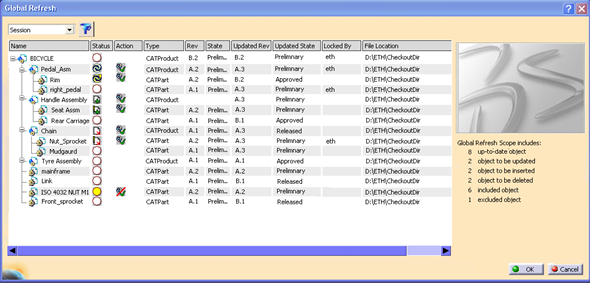
The Global Refresh dialog box displays the documents present in the latest version of the structure in the server, including documents which have been either included or removed. More precisely, the following documents are listed:
- The roots of the structure ( depending on the scope selection, it's the active document, the root of the current editor, or the roots of all open editors in Session)
- The children and descendants of the latest version of the roots in the server (this may include existing children as well as newly added ones).
- The children and descendants in the structure in session which are not present in the latest version of the structure in the server (except those which are NEW).
Note: Children of the current structure in session which are NEW for the server are not displayed in the Global Refresh dialog box.
By default, the scope is the Active Document, that is, the currently active document highlighted in blue color in the CATIA specifications tree, and all the documents it points to.
For each document, the Global Refresh dialog box displays,
Column Name Description Status The status of Refresh state of the document. For more details, see Actions for a Listed Status. Action The refresh actions available on the document. For more details, see Actions for a Listed Status. Name The name of the document Type The type of the document in Designer Central. Rev The current revision of the document. State The state of the current revision of the document. Updated Rev The latest version of the document in the server. Updated State The state of the latest version of the document in the server Locked By If the latest version of the document is locked, the name of the owner of the lock. File Location The location of the file on the disk. On the right side, a preview image is displayed for a selected document. Below the preview image, a summary of the documents for global refresh with the following details is displayed:
- Number of up-to date documents.
- Number of documents to be updated
- Number of documents to be inserted
- Number of documents to be deleted
- Number of included documents.
- Number of excluded documents.
Use the Global Refresh Scope drop down list at the top left corner to restrict the set of documents considered for update other than the default option Active Document using the following options:
- Session: Lists all the documents currently open in CATIA Session and the documents it points to.
- Current Editor: Lists the documents in the currently active document window in the CATIA Session and the documents it points to.
Click
 to filter all NEW
to filter all NEW  root objects and unmodified upto date documents for which no action can be performed.
root objects and unmodified upto date documents for which no action can be performed.Click OK to update all the selected documents.
Actions for a Listed Status
This section lists the status and corresponding actions available in the Status and Action column of Global Refresh dialog box for documents in different documents states.
From CATIA, click ENOVIA V6 > Global Refresh to open the Global Refresh dialog box.
The actions available in the Actions column corresponding to the status of documents in the Status column is listed in the following table:
Document Status in ENOVIA and CATIA Icon in Status Column Actions available in Actions column ENOVIA: Root document is NEW.  is displayed for new documents.
is displayed for new documents.No action for  NEW documents.
NEW documents.ENOVIA: Document is up-to date. CATIA: Not modified
 is displayed for up-to date documents.
is displayed for up-to date documents. No action for  up-to date documents.
up-to date documents.ENOVIA: Document is up-to date. CATIA: Same version is modified.
 is displayed for up-to date and modified documents.
is displayed for up-to date and modified documents.This document is not selected for update by default and is indicated by
 .
.Click
 to include the document for update. The documents included for update is indicated by
to include the document for update. The documents included for update is indicated by  .
.Document is up-to date in CATIA, but metadata is modified in server.  is displayed for documents that is up-to date but metadata is modified.
is displayed for documents that is up-to date but metadata is modified.The document is preselected for update by default and is indicated by  .
.Click
 to exclude the the document for update. The documents excluded from update is indicated by
to exclude the the document for update. The documents excluded from update is indicated by  .
.ENOVIA: Document needs to be updated. CATIA: Document is not modified.
 is displayed for documents that needs to be updated.
is displayed for documents that needs to be updated.The document is preselected for update by default and is indicated by  .
. Click
 to exclude the the document for update. The documents excluded from update is indicated by
to exclude the the document for update. The documents excluded from update is indicated by  .
.ENOVIA: Document needs to be Updated CATIA: Document is modified.
 is displayed for documents that needs to be updated, but is modified locally as well.
is displayed for documents that needs to be updated, but is modified locally as well.The document is preselected for update by default and is indicated by  .
. Click
 to exclude the the document for update. The documents excluded from update is indicated by
to exclude the the document for update. The documents excluded from update is indicated by  .
.ENOVIA: Document has been Deleted. CATIA: Document not modified.
 is displayed for documents that should be deleted from the server and has no local modifications.
is displayed for documents that should be deleted from the server and has no local modifications.The document is preselected for update by default and is indicated by  .
. Click
 to exclude the the document for update. The documents excluded from update is indicated by
to exclude the the document for update. The documents excluded from update is indicated by  .
.ENOVIA: Document has been Deleted. CATIA: Document is modified.
 is displayed for documents that should be deleted from the server but has local modifications.
is displayed for documents that should be deleted from the server but has local modifications.The document is preselected for update by default and is indicated by  .
. Click
 to exclude the the document for update. The documents excluded from update is indicated by
to exclude the the document for update. The documents excluded from update is indicated by  .
.ENOVIA: Document has been Inserted CATIA: Document (if present in session) is not modified
 is displayed for documents that is inserted in the structure in ENOVIA and has no local modifications.
is displayed for documents that is inserted in the structure in ENOVIA and has no local modifications.The document is preselected for update by default and is indicated by  .
. Click
 to exclude the the document for update. The documents excluded from update is indicated by
to exclude the the document for update. The documents excluded from update is indicated by  .
.ENOVIA: Document has been Inserted. CATIA: Document (if present in session) is modified.
 is displayed for documents that is inserted in the structure in ENOVIA, but it is loaded in session and has some local modifications.
is displayed for documents that is inserted in the structure in ENOVIA, but it is loaded in session and has some local modifications.The document is preselected for update by default and is indicated by  .
. Click
 to exclude the the document for update. The documents excluded from update is indicated by
to exclude the the document for update. The documents excluded from update is indicated by  .
.Note:
The modification status is analyzed on the basis of new versions being created in ENOVIA for each changes. It is recommended to create new versions after each modification which can be also be enforced by your administrator.
However, if changes are made without creating a version, then by default, the global refresh does not propose an update. The document is (it will appear as is the document has been modified by the current user).
- Modifications to a document done locally are lost upon refresh of that document.
- If a document with the same file name is already present in session (opened in session or is part of another structure in session), then that document will also be refreshed with the latest version of the refreshed document.
- If a document is renamed in the server, then the old document name is displayed as deleted, and the renamed document name (new name) is displayed as inserted in the Global Refresh dialog box