Creating a Defect from an Issue | ||
| ||
Perform one of these procedures:
- From the global menu, click
 > Defect Management > Create Defect from Issue.
> Defect Management > Create Defect from Issue. - Use the search page to locate the needed Issue and click Submit. See Searching for Issues
Or:
- View the PowerView page for the needed Issue.
- From the page toolbar, click Categories > Resolved By.
- From the tab toolbar, click Actions > Create Defect from Issue.
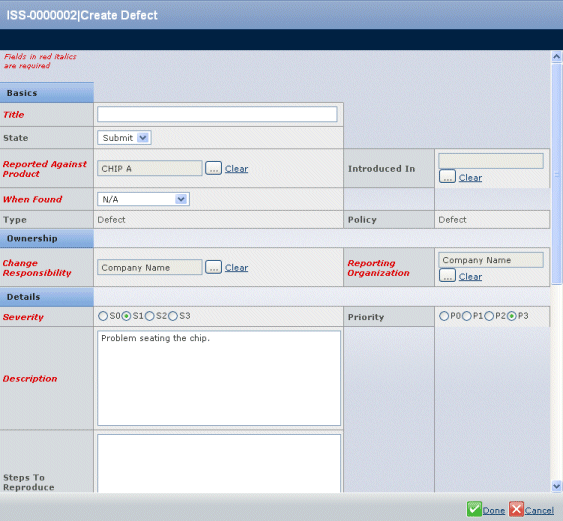
The Create Defect page opens with the name of the Product against which the Issue was created entered in the Reported Against Product field. Defect Management populates these fields based on the Issue:
- Priority
- Description
- From the global menu, click
Enter these details:
Basics
- Title. Enter a title that briefly defines the defect.
- State. Choose an option:
- Submit. You still need to gather additional details for the defect, but you want to enter the information you currently have.
- Evaluate. You will enter all the needed details and the Defect is ready for assessment once you click Done.
- Reported Against Product. Shows the Product the Issue was created against, if any. Click the ellipsis button to change if needed.
- Introduced In. Click the ellipsis button to select the Product, Feature, Requirement or other object where the defect was first found.
- When Found. Select an option from the drop-down menu:
- Development
- First Pass Test
- Second Pass Test
- Final Qualification
- After Release
- N/A
- Type. For information only: shows the ENOVIA object type used to save the Defect; cannot be changed.
- Policy. For information only: shows the ENOVIA policy used to govern the Defect; cannot be changed.
Ownership
- Change Responsibility. By default, shows the organization with the Lead Responsibility for the Product, Feature, Requirement, or other object, or the parent Model of the object (if one has been defined). Click the ellipsis button to select a different organization responsible for resolving the defect.
- Reporting Organization. By default, shows the organization associated with you (the person reporting the Defect). Click the ellipsis button to select a different organization.
Details
- Severity. Click the option that indicates how severe the defect is, where S0 is a showstopper and S3 is the least severe.
- Priority. Click the option that indicates the priority for fixing this defect, where P0 means the highest priority and P3 is the lowest priority.
- Description. Shows the description from the Issue. Enter any additional details available.
- Steps to Reproduce. Enter a step-by-step procedure showing exactly how to reproduce the defect.
- Environment. Click the ellipsis button to select the environment (client and server operating systems, browsers, and so on) where the defect occurred.
Summary
- Regression. Click Yes or No.
- Regression From. Click the ellipsis button to select a Product or other object.
- Regression Details. Enter a detailed description of the regression.
- Notes. Use this field to enter discussion notes about the Defect.
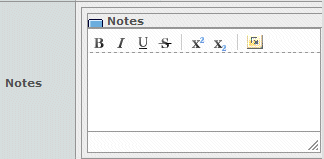
Click Public (anyone with access to the defect can view the Notes) or Private (only those users from your organization can view the Notes).
- Subscribers. Click the ellipsis button to select people who should be notified whenever a change is made to this Defect.
- Keywords. Enter a list of terms relevant to this Defect that people can use when searching for defects.
Click Done.