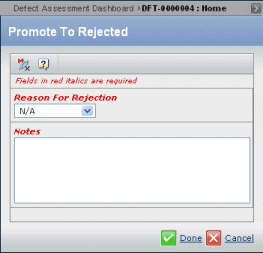From the page toolbar, click Promote to Rejected.
If the Defect has at least one Defect Action associated with it that has been promoted to the Closed state, then the Defect cannot be rejected.
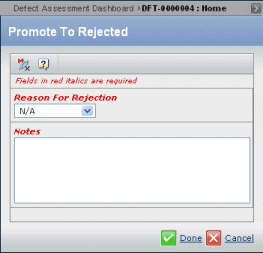
From the Reason for Rejection list, select why the Defect is rejected: - User Error. No Defect exists; explain why the user encountered this problem in the Notes box.
- Duplicate. This Defect has already been reported. (This option is the same as using the Mark as Duplicate action).
- Unreproducible. The problem could not be reproduced.
- Enhancement. The problem is not an actual Defect, but a request for functionality to be added to the product.
- No Plan. The Defect is acknowledge, but there is no plan for fixing it, either because the problem occurs rarely or has no real effect on usability.
- N/A. None of the above reason is appropriate. Enter the reason why this Defect is being rejected in the Notes box.
In the Notes box, enter an explanation for why the Defect is being rejected.
Click Done.
All Defect Actions associated with the Defect are also demoted to the Rejected state.
If the Change Board decides at a later time to accept the defect (promotes from Evaluate to Open), the Reason for Rejection field is cleared, and the Notes field retains the notes.
|