Perform one of these procedures:
- View the Properties page for the Defect Action. See Viewing Defect Action Details.
- From the page Actions menu or toolbar, click Edit Details.
Or: - View any page that lists Defect Actions. See Managing Defect Actions.
- Click
 in the row for the needed Defect Action. in the row for the needed Defect Action.
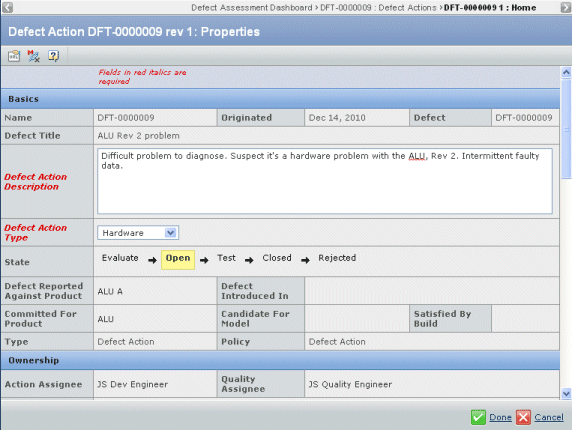
Edit any of these details:
Basics
- Defect Action Description. A detailed description of the Defect Action.
- Defect Action Type. Select an option from the drop-down list.
- Software
- Hardware
- Documentation
- Test
Ownership
- Subscribers. The people to be notified whenever a change is made to this Defect Action. Click the ellipsis button to open a search page for people.
Defect Action Details
Click Done.
|