About emxFullSearch.jsp (Full-Text Search) | ||
| ||
Full-Text Search Functionality
For pages configured to use the advanced search component, the emxSystem.properties file includes a property, emxFramework.FullTextSearch.QueryType, that determines what type of search is executed when the user selects a search menu item or clicks a browse button in a dialog. If the value for that property is Real Time, a consolidated search page (criteria and results on the same page) opens and the advanced search component is not used. See Running an Advanced Search (Form Mode) for details on the real-time search.
If the property value is Indexed, then the advanced search component defined in this section is used. The global property can be overridden for a specific page by including the queryType URL parameter. See the Exalead Full Text Server Installation Guide for details on installing, configuring, and indexing.
When the property value is Indexed, the global toolbar automatically includes a search textbox. You do not need to specifically add the textbox to the toolbar. If the value for this property is Real Time, then the search tool on the global toolbar will not be displayed.

When the user clicks ![]() , the system passes the txtTextSearch
URL parameter with the user's entered text to emxFullSearch.jsp. The
system bypasess the intermediate screen (defined in Initial Search Criteria)
and loads the search results in the navagation or form page as defined
by other URL parameters.
, the system passes the txtTextSearch
URL parameter with the user's entered text to emxFullSearch.jsp. The
system bypasess the intermediate screen (defined in Initial Search Criteria)
and loads the search results in the navagation or form page as defined
by other URL parameters.
Full-text search can be implemented as a navigation-based or form-based structure. In the navigation-based version, the value of the showInitialResults URL parameter determines the behavior when the search page is opened. If not defined for the search page, the value of the emxFramework.FullTextSearch.ShowInitialResults property is used. If true, unfiltered results display when the user opens the search page. If false, the user clicks on types, then subtypes, to narrow down the result list, then selects values for any combination of attributes. In the form-based version, the user enters values in form fields to narrow down the result list. For both versions, only attributes that have been indexed are available to the user.
The navigation-based method is the default as defined by the emxFramework.FullTextSearch.FormBased property in emxSystem.properties. The default can be overridden using the viewFormBase URL parameter passed to a specific search page.
This example shows the navigation-based search with results.
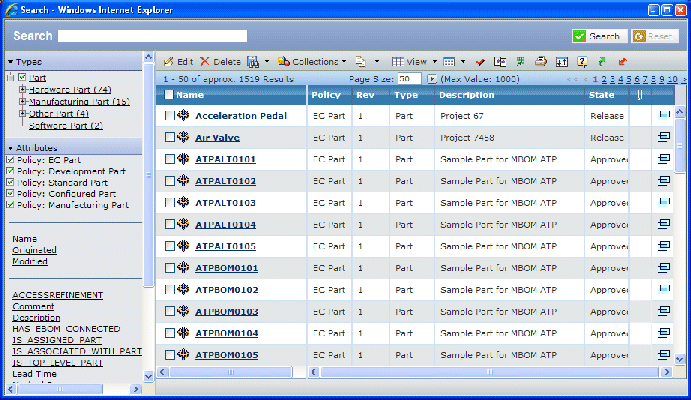
The example below shows the form-based search with results. The fields shown in a form-based search depend on two things:
- Global fields shown on each form based search window. These fields are defined in the emxSystem.properties file by the property emxFramework.FullTextSearch.FormView.FixedFields. All the search windows tuned for form-based search will show these fields.
- Additional fields per search window. In addition to the global fields, you can show additional fields by passing the url parameter formInclusionList as true.
Full-text search is used in either navigation mode or form-based mode by setting the global property emxFramework.FullTextSearch.FormBased = true/false. This property is found in the emxSystem.properties file. All search windows will use the mode defined in this property.You must restart the web application server after making changes in the emxSystem.properties file.
You can overwrite this global property with the url parameter viewFormBased=true/false. This parameter will be passed like: emxFullSearch.jsp?viewFormBased=true.
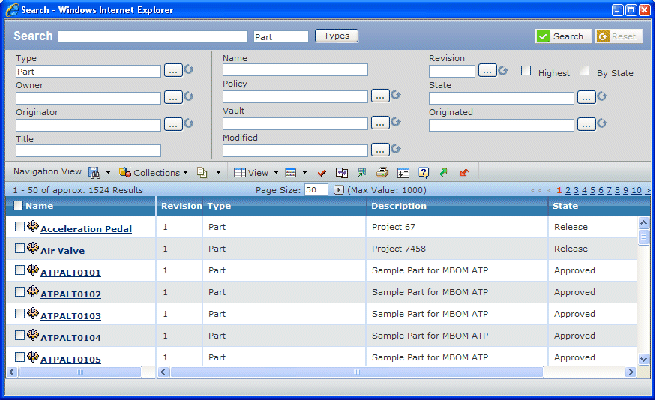
The criteria section includes the basics for an object, such as Name, Type, Revision, and so on. Depending on the object type, an additional set of criteria displays for any attributes of that type that have been indexed.
![]()
Search Pagination
Depending on the criteria entered by the user and the size of your database, the search results could contain hundreds or thousands of objects.
The Results value shows the number of objects found. The value may display like this: 1 - 50 of approx. 89076 Results. If so, your system is configured to limit the number of objects returned. The total count (89076 in this example) is a predicted estimate. By using a prediction instead of an exact count, the results page loads faster.
After the results are returned, the search tool removes those objects the user does not have access to. This could result in pages with fewer objects than the defined page size, or pages without any objects at all. An alternative to this result is to enable the fill pages feature. This feature consolidates the results list for proper pagination, but it also removes the ability to click on a specific page in the pagination tools and only has the next/previous arrows. See emxSystem.properties for Search and Advanced Search for instructions on enabling the fill pages feature.