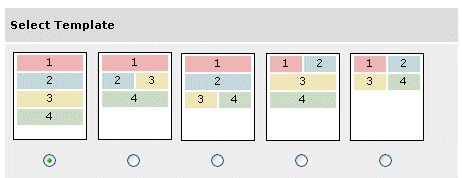emxMetrics.properties | ||
| ||
| Related Function | Property Name | |
|---|---|---|
| Allowed Values | Description | |
| Report types | emxMetrics.MetricsReport.Types=type_Part,\ type_DOCUMENTS, \ type_Issue,\ type_ECR,\ type_ECO,\ type_Project,\ type_Library,\ type_ProjectSpace\ type_Task,\ type_Change |
|
| Add any types your company needs, using the symbolic name. See About Configuring for determining the symbolic name for objects. | Defines the object types ENOVIA Business Process Services reports on. This list shows the default types.
See emxSystem.properties for Search and Advanced Search for details on specifying the types used for the Contained In feature of the Metrics reports. |
|
| Background Processes | emxMetrics.MetricsReports.TimeStampLimitOnReports=2 emxMetrics.Background.Polling.TimeInterval=1 emxMetrics.Background.Polling.TimeOutLimit=60 |
|
Edit as needed. The polling properties are set in seconds. |
Configures background processing for reports. All report requests are handled as background processes. After the background process starts, the system polls the database for the results at specific intervals. If the results are generated before a specified time-out period, the results are displayed immediately to the user. If report results are not ready by the time-out limit, an alert box pops up to tell the user that the report is being run in the background. These settings are influenced by the setting for the emxFramework.BackgroundProcess.NumberOfThreads property in the emxSystem.properties file. This property specifies the number of threads to be started in the background process pool for searching a large set of data. See emxSystem.properties for Search and Advanced Search. |
|
| Number of Channels | emxMetrics.Dashboard.WideChannelLimit=4 emxMetrics.Dashboard.NarrowChannelLimit=2 |
|
| Edit as needed | Defines how many reports are permitted for the wide and narrow channels. | |
| Layouts | emxMetrics.Dashboard.Layout1=wide,wide,wide,wide emxMetrics.Dashboard.Layout2=wide,narrow,narrow,wide emxMetrics.Dashboard.Layout3=wide,wide,narrow,narrow emxMetrics.Dashboard.Layout4=narrow,narrow,wide,wide emxMetrics.Dashboard.Layout5=narrow,narrow,narrow,narrow |
|
Define the width (wide or narrow) of layouts. The parameters define the widths for Channel 1, Channel 2, Channel 3, and Channel 4 respectively. The layouts in this list correspond to the Select Template screen. |
Changes the layout templates available for users. The Metrics feature is installed with the five layouts shown in this screen (accessible by selecting , then selecting the Metrics Dashboard item). The numbers represent Channels.
|
|
emxMetrics.Dashboard.TotalLayouts=5 |
||
The default values is 5; if you decrease this value, insert a # (comment indicator) for the layouts higher than the value you define. If you increase this value, insert properties to define those layouts. |
Defines how many templates display in the Metrics Dashboard preferences (shown above). |
|
emxMetrics.Dashboard.ChannelHeight=650 |
||
| You cannot set different heights for different channels. | Defines (in pixels) the height of each channel. |
|
| Report Size | emxMetrics.Configuration.RowLimitResultsDisplay=0 emxMetrics.Configuration.ColumnLimitResultsDisplay=0 |
|
| The default value 0 indicates that all the rows/columns returned by the result set will be displayed. | Limits the size of reports by setting the maximum row and column values. | |
emxMetrics.MetricsReport.WrapSize=10 |
||
| Default=10. | Defines the wrap size for tabular reports. When displaying the results of tabular reports, the report wraps after a specified number of columns. Wrapping allows reports with many columns to be easily displayed. |
|
| Attributes | emxMetrics.MetricsReports.ObjectCountBasicAttributes = Type,Owner,Current,Vault |
|
| Add or delete attributes as necessary. | Specifies which attributes are available for the Group By field on the Object Count Report. | |
emxMetrics.MetricsReports.ObjectCountOverTimeBasicAttributes = Originated |
||
| Add or delete attributes as necessary. | Specifies which attributes are available for the Group By field on the Object Count Over Time Report. | |