Edit the attributes as needed.
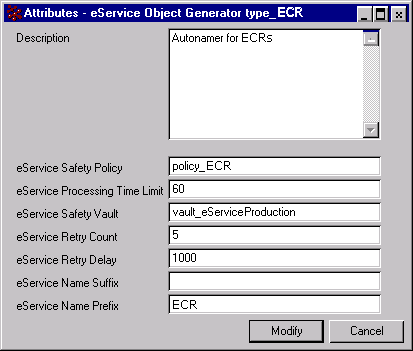
eService Safety Policy--Specifies the policy that governs the type of object being created. The object generator program uses this policy only when the value for the ObjectPolicy parameter passed to the object generator program is null and more than one policy can govern the object type. The policy name must be specified using the symbolic name.
eService Processing Time Limit--Maximum number of seconds permitted for the object to be created. If the limit is exceeded, an error message is displayed and the object is not created.
eService Safety Vault--The vault in which the business object is created if the current vault is ADMINISTRATION.
eService Retry Count--Number of attempts the Object Generator program can take to create a new object. If the limit is reached and the object is not created, the system displays an error message.
eService Retry Delay--Time period in milliseconds before the eService Object Generator should be accessed if it is locked.
eService Name Suffix--Adds a suffix to the name that is generated automatically for objects. The characters you specify are added after the unique number that is generated for the name.
eService Name Prefix--Adds a prefix to the name that is generated automatically for objects. The characters you specify are prepended to the unique number that is generated for the name.