Editable Table Configuration | ||
| ||
You can invoke the editable table directly (see Invoking a Table Directly in Edit Mode), or you can call it from the view mode of the table. For example, you can add an action link to the view mode of the SCOs summary page to enable the user to open the same table in edit mode.
The edit mode of the table can contain two types of toolbars:
- a configurable toolbar
- a mass update toolbar, that allows changes to multiple rows with a single action
The editable table can contain both toolbars, one toolbar, or neither.
You define the table, columns and configurable toolbar using the same table administrative objects that define view-only tables. Similar to form fields, when defining a table column that should be editable, you need to specify additional settings to tell the system how to handle edits to the column. For example, you need to specify the type of input control, any special validation for the data, and any update program for it.
The configurable JSP, emxTableEdit.jsp, creates editable table pages. The system calls it automatically when the user clicks the Edit link on a view-only table page. The Edit link is included on the view-only table page whenever editLink=true is passed to emxTable.jsp.
You can configure the edit link called from the view mode of a table by:
- Passing a URL parameter called editLink=true. This approach does not support access control.
- Configuring the toolbar command shown in the table with the href assigned to emxTableEdit.jsp. Use this approach when you need access control for the edit command. You must also configure these associated settings:
- Submit=true
If you want the edit page to open in a separate window, also include these paraemers:
- Popup Modal=true
- Target Location=popup
For example, this graphic shows a standard view-only table that lists Resources. When the user clicks the Edit All link ...

...the same table displays in edit mode, but some column values are editable, as shown below.
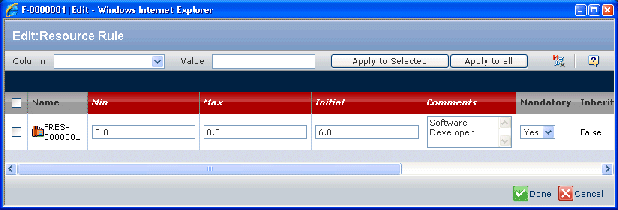
Like form pages displayed in edit mode, you can configure which columns can be edited. In the example shown above, users cannot edit the Name column, but can edit the Min, Max, Initial, Comments, and other columns.
After users change the data, they save it by clicking Done. If the column type is not businessobject or relationship, you must write an update program and update function and specify it to update the table data.
The editable table does not support filters. The currently-selected filter is displayed (if one is defined), but users cannot change the selection. The editable table also does not support pagination controls. It displays what is shown in the view-only page.