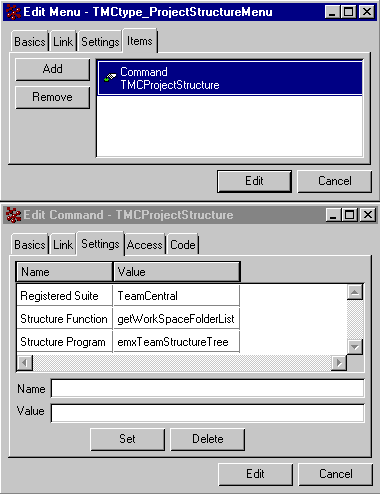Structure Tree for an Object | ||
| ||
The model below shows the two administrative menus that need to be defined for implementing an object's structure tree.
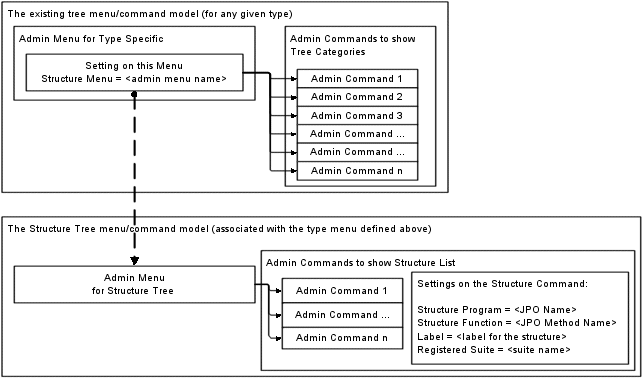
The top menu is the standard tree menu for any object type. All the applications use this tree menu to show the tree component. You define this menu for a spsecific object type to show the root node and its categories.
The second structure menu is associated with the regular menu and displays a structure tree along with the regular tree. You associate this second administrative menu to the main regular tree menu using the following setting:
Structure Menu = <the admin menu name to be used for Structure>
The following examples shows the menu object for the workspace tree in Team Central.
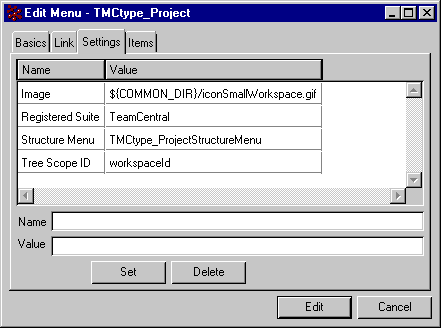
The administrative menu that represents the structure tree is connected to one or more administrative command objects. Each connected command has the necessary settings to generate a specific structure for that object. The settings define an inquiry or JPO that gets a list of business objects to display. If more than one command is connected to the structure menu, the Structure Selection combo list displays on the Structure Navigator to let users choose the structure they want to see (see Structure Navigator).
This is the structure menu for Team Central workspaces. The only structured objects for workspaces is folders, so only one command is connected to the menu.
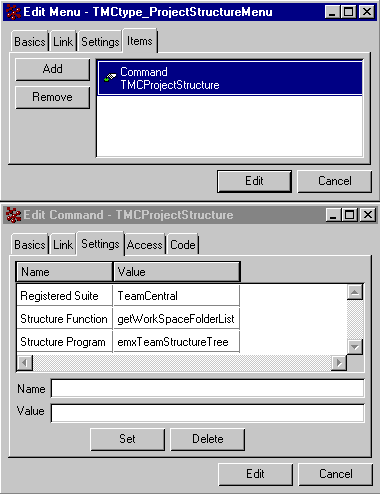
Using settings on the structure command objects, you can configure the label for the combo box, and the JPO or inquiry to use for retrieving the object list when users navigate through the structure. For descriptions of the settings, see Settings for Tree Menu Objects.
This graphic shows the settings for the command connected to the structure menu for Team Central workspaces.