Create and configure a web form administrative object and define the
form fields to display in the form page. The graphics
illustrate the objects needed to create a form page that shows details
for a Product Line. The Product Line details page is linked to the tree for Product Lines, menu type_ProductLine.
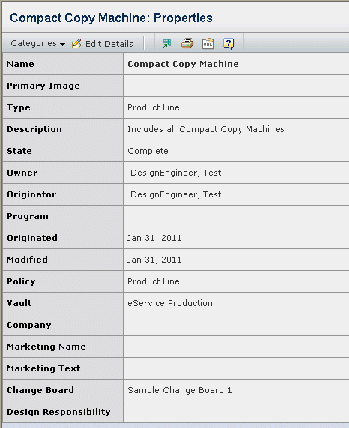
When you define form fields, you define the field's data, label, display
order, and access. For a description of the available parameters
and settings for web forms and fields, see Parameters for Web Form Objects. For
naming conventions, see Naming Conventions.
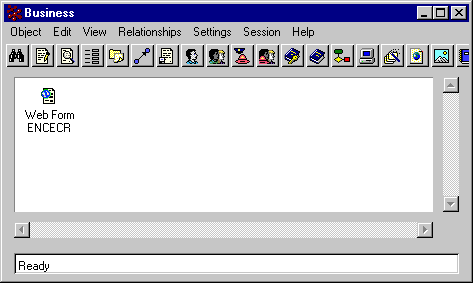
If the form page is in View mode and you want to include an Action menu,
configure the action menu and toolbar items using the instructions in
Toolbars.
To allow the system to add an Edit link to the top of a View mode form
page automatically, include the editLink=true parameter in he href passed to emxForm.jsp.
The link calls the same form page but displays it in Edit mode.
In the href parameter for the command object that should call the form
page (or in the JSP if a JSP is calling the page), enter the URL to display
the form page. The URL should include these elements:
- Since emxForm.jsp is in the ematrix/common directory, the URL should
begin with the macro for the common directory: ${COMMON_DIR}.
- The URL should include emxForm.jsp.
- The URL should include the parameters needed to display the page,
especially the mode parameter that defines whether it should be Edit
or View. If the mode parameter is not included, the form defaults to
View mode. For a description of the parameters accepted by emxForm.jsp,
see URL Parameters Accepted by emxForm.jsp.
For example, the following URL calls the form page in Edit
mode:
${COMMON_DIR}/emxForm.jsp?form=BuyerDesk&mode=edit
&objectId=3243.32424.232&relId=3432.2342.2344&formHeader
=BuyerDesk&toolbar=SCSBuyerDesktoolbar
This URL calls the form in View mode:
${COMMON_DIR}/emxForm.jsp?form=BuyerDesk&objectId
=3243.32424.232&relId=3432.2342.2344&formHeader=BuyerDesk
toolbar=SCSBuyerDesktoolbar&editLink=true
To see your changes while working with the Web-based user interface, select and click the browser Refresh button.
The cache refreshes automatically when the component age expires. The cache
refresh setting is in emxSystem.properties.
Only the Administration Manager role has access to the Reload Cache tool.