From the page Actions
menu or page toolbar, click View Duplicate Parts.
The Display Duplicates page opens.
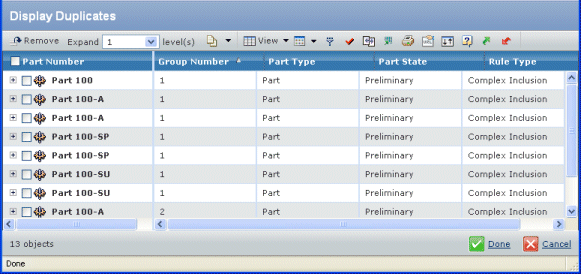
The table contains the following columns:
Part Number. Name of the part or part family
related to the feature.
Group Number. The group number for the duplicate
parts. If the part is not a duplicate part, this column is blank.
Revision. The revision number or code.
Originating Feature. The feature to which the
object is associated.
Part Type. Either Part Family or Part.
Part State. The current state of the object
in its lifecycle.
Rule Type. Either exclusion or inclusion. Click
any link in this column to edit the rule. For details, see Editing Inclusion Rule Properties.