Check one GBOM object.
From the page Actions menu or page
toolbar, click Replace.
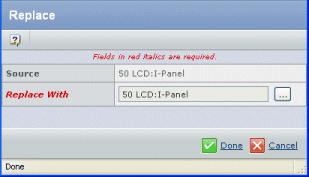
Click  next to Replace With to search for and select
the object for the replacement.
next to Replace With to search for and select
the object for the replacement.
If you are replacing a part in a GBOM part table for a feature in the
Release state, click  next to Authorizing Engineering Change to search
for and select the required engineering change in the Active state for
the replacement.
next to Authorizing Engineering Change to search
for and select the required engineering change in the Active state for
the replacement.
The Update Released Feature property must be enabled to replace parts
for features in the Release state.
Click Done on the Replace page.
The new object is shown in the GBOM or GBOM part table. If the object
replaced a part in a GBOM part table, the part that was replaced is moved
to the inactive parts table.
|