Click the Inactive Variants tab.
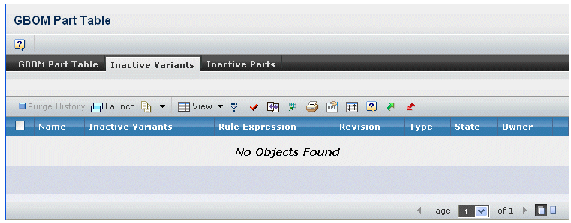
The table contains the following columns:
Name. Name of the part. This column contains
highlighted links. Click on any name to view the default page for that
object, or click  in the row to view the default page in a new browser
window.
in the row to view the default page in a new browser
window.
Inactive Variant. The part's inactive design
variants. Inactive design variants are not available for rules that refer
to this part.
Rule Expression. The inclusion rule for the
part before the design variant was made inactive. This column contains
highlighted links. Click on the link and the inclusion rule expression
viewer opens and is read only.
Revision. The revision number or code.
Type. The type or subtype.
State. The current state of the part in its
lifecycle.
Owner. The owner of the part.
If you want to make a part active, select one or more parts and click
Make Active from the page Actions menu or toolbar.
The part appears in the GBOM part table with its original inclusion rule.
If all the design variants for the inclusion rule are active, the rule
is a simple inclusion rule. If the inclusion rule has more design conditions
than the active design variants, then the rule is a complex inclusion
rule. If the Inclusion Rule condition has fewer design conditions than
the active design variants, then the rule is a simple inclusion rule
with a dash (-) for the additional design variants.
You cannot make parts active that were made inactive through replacement
with an engineering change.