To access the product configurations page, do one of the following:
- From the global toolbar, click
 > Variant Configuration >
Product Configurations.
> Variant Configuration >
Product Configurations.
- In the context of a product, click Product
Configurations from the Categories menu. See Viewing Product Line Properties.
- In the context of a logical feature, click Assembly
Configurations from the Categories menu.
The Product Configurations page opens.
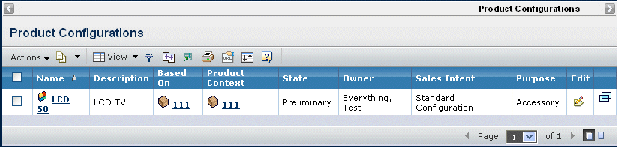
Note:
The frame on the left always displays the name of the "based-on" product, the marketing text of the product, and the image of the product, if one is specified.
The Product Configurations page contains the following columns:
Name. Name of the product configuration. This
column contains highlighted links. Click on any name in this column to
view the Properties page for that object, or click  at the end of the row to view the Properties page in
a new browser window.
at the end of the row to view the Properties page in
a new browser window.
Description. Details about the configuration.
Based On. Name of the product on which this product
configuration is based.
State. Current state of the product configuration
in its lifecycle.
Owner. Person responsible for the product configuration.
Sales Intent. Either of the following:
- Standard—can be sold in the market and appears in a product catalog
- Custom—sold to one customer and is not available in the product
catalog
Purpose. One of the following:
- Evaluation (default). for internal engineering, for example, to test
configuration rules.
- Order. for sale to customers.
- Accessory. the default for product configurations based on logical features. If you are creating a product configuration in the context
of a logical feature, the purpose is Accessory and is read only.
Edit. For those with edit access, this column contains
an icon that provides access to the Edit Details page. Click  to edit product configuration
details.
to edit product configuration
details.