Committing Manufacturing Features to a Product Revision | |||||||
|
| ||||||
In the Candidate Manufacturing Features tab, select one or more candidate manufacturing features, then click Enable Edit. From the page Actions menu, select Commit.
The Commit to Product Revision page opens.
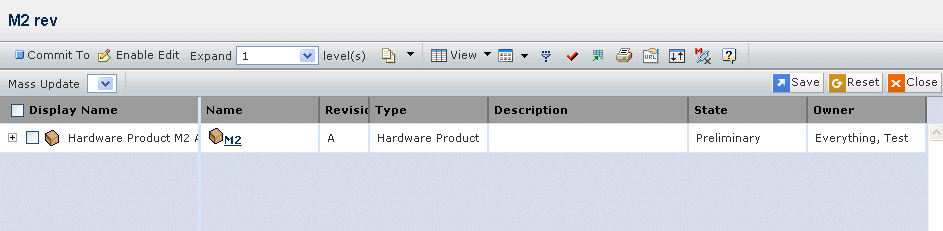
The Commit to Product Revision page has the following columns:
Display Name. The display name of the item includes the revision suffix.
Name. The name of the product to which the manufacturing feature will be committed. This column contains highlighted links. Click on any name in this column to view the Properties page for that item, or click
 at the end of the row to view the Properties page in a new browser window.
at the end of the row to view the Properties page in a new browser window. Note: If the Feature Name Display user preference is set to display the item name, this column displays the item name of the feature. If the user preference is set to display the marketing name, this column displays the marketing name of the feature.
Revision. The product revision to which the manufacturing feature will be committed.
Type. The type or subtype.
Description. Description of the product, if one exists.
State. The current state of the product in its lifecycle.
Owner. The owner of the product.
Select one or more product revisions and click Commit To.
- Commit. Allows you to select candidate manufacturing features and commit them to one or more product revisions that are maintained under the model. A structure browser opens, displaying the product revisions. Select one or more product revisions and click Commit To in the toolbar.
The selected candidate manufacturing features are added under the selected product revisions in markup mode, allowing you to further edit usage criteria from the same view.
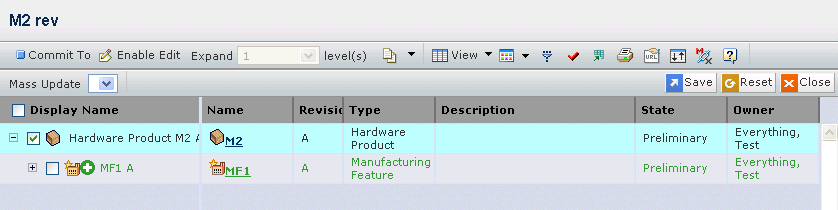
Click Save to commit the manufacturing features with the appropriate usage criteria to the selected products.
In edit mode, to quickly change the same attribute for many features, you can use the Mass Update drop-down menu.
- From the Mass Update menu, select the attribute you want to change.
- Type the new value for the attribute in the form.
- Click Apply to Allor click Apply to Selected to only update checked features.
If the number of items available is large, use the
 Filter button to filter the displayed items by Name or Limit.
Filter button to filter the displayed items by Name or Limit.The defaults for both Name and Limit are set to a wildcard (*) so that all items in the structure are retrieved by default. To restrict the search, enter the desired name pattern or limit condition and then expand a given node. Collapsing and re-expanding any node retains the filter criteria. Clicking the Filter button again re-expands the view, but loses any previous expansion criteria.