Click ENOVIA > Insert from Inventor toolbar to open the ENOVIA Insert
dialog box.
Search for the design using Search option in ENOVIA Open dialog box.
See Searching Designs.
The search results are listed in ENOVIA Open dialog box.
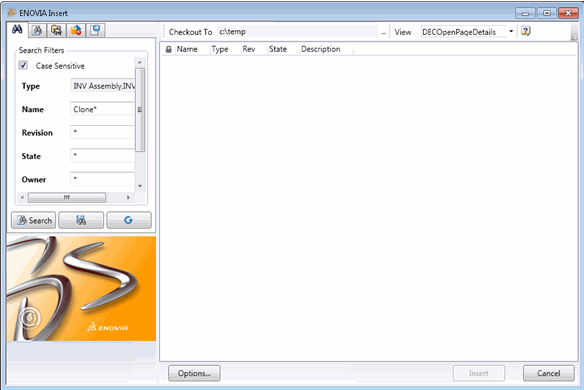
Click Insert or right-click the design and click Insert.
The selected design is inserted to the design currently active in Inventor
in the location (0,0,0).
|