Searching Designs | ||
| ||
Click ENOVIA > Open or ENOVIA > Insert from Inventor toolbar.
The ENOVIA Open or ENOVIA Insert dialog box opens depending on your choice.
Enter criteria as needed; you can use wildcards and enter multiple values (separated by commas) in any text field.
Depending on your setup, you may see additional or fewer fields.
Case Sensitive. Select this to enable case sensitivity while searching.
Type. Click [...] and select the needed type from the Select Type dialog box.
Name. Enter the name of the object.
Revision. Enter a revision sequence or select last from the drop down list to search in the latest revision of the design.
State. Select a lifecycle state from the dropdown list.
Owner. Enter the name of the person who owns the design.
Vaults. Click [...] to select the vault in which design must be searched.
Description. Enter all or part (using wildcards) of the text in the description field.
Click Search once you are done.
Click to reset the values of all fields to default value "*".
The search results are displayed in ENOVIA Open dialog box.
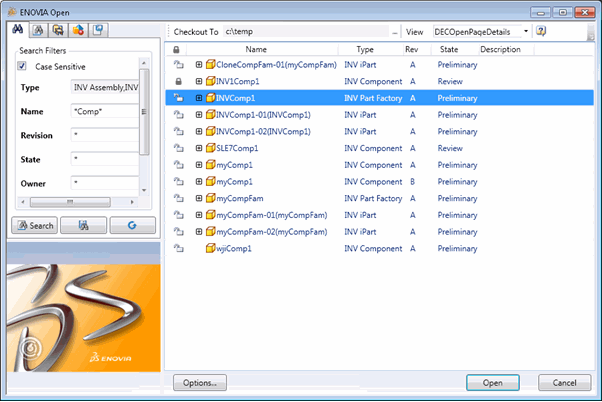
For each design, the ENOVIA Open dialog box lists,
Name. Name of the design.
Type. Type of the design..
Rev. Revision of the design
State. Current state of the design in lifecycle.
Description. Description of the design.
Right-click the selected design for the following options:
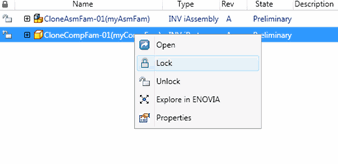
Open. This option is available only if you clicked ENOVIA > Open in step 1. Opens selected designs from ENOVIA in Inventor. See Opening Designs From ENOVIA in Inventor.
Insert. This option is available only if you clicked ENOVIA > Insert in step 1. Inserts the design at (0,0,0) coordinates in the design active in Inventor. See Inserting Designs From ENOVIA in an Active Design.
Lock. Locks a design. See Locking and Unlocking Designs.
Unlock. Unlocks a design. See Locking and Unlocking Designs.
Explore in ENOVIA. Opens CAD Portal view of the design in the browser. See Viewing Design Details in ENOVIA Designer Central.
Open Version. Opens the selected version of the design in Inventor. See Opening Particular Version of a Design.
Baseline. This option is available only if baselines exist for the selected design. See Baselining Designs.
The search results are displayed in ENOVIA Open dialog box.