Opening Designs From ENOVIA in Inventor | |||
| |||
Click ENOVIA > Open from Inventor toolbar to open the ENOVIA Open dialog box.
Search for the designs using Search option in ENOVIA Open dialog box. See Searching Designs.
The results of the search is listed.
Select a design from the list to view the preview image of the design which is displayed in the left corner of ENOVIA Open dialog box.
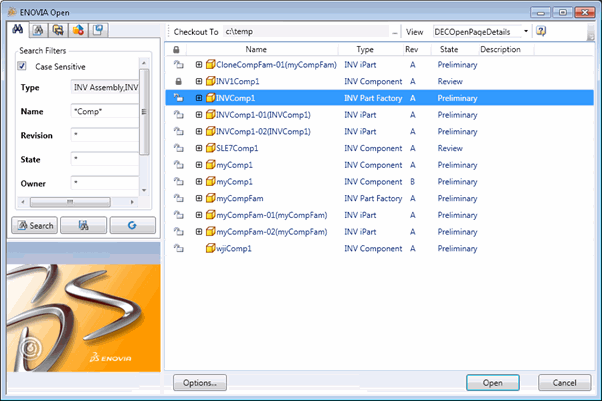
Note: Shared structures are not expanded for each occurence on the search list of ENOVIA Open dialog box.
Enter the following options in ENOVIA Open dialog box:
Checkout To. The designs opened from ENOVIA are downloaded to the directory specifed. The directory specified in the Checkout preferences by the Integration Administrator is shown by default. Click [...] to browse and select another directory as the checkout directory.
View. Click and select a table defined by the Integration Administrator from the drop down list. The selected table is applied to the ENOVIA Open dialog box.
Click Options in ENOVIA Open dialog box.
The ENOVIA Options dialog box opens. Choose options to be executed when you open a design from ENOVIA:
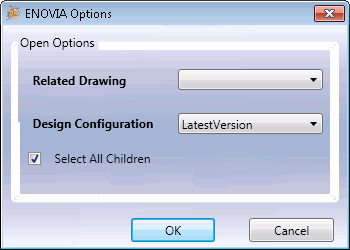
Related Drawing. Downloads all associated drawings to the selected model. The files are copied to the users designated local working directory..
Design Configuration. Select an option from the drop down list to display specific versions or revisions of designs in ENOVIA Open dialog page:
AsStored. Provides the precise structure stored when it was saved in ENOVIA.
LatestVersion. Finds the latest version of all the nodes of a selected node and its underlying structure.
LatestRevision. Finds the latest finalized revisions of the selected node and its underlying structure.
LatestReleasedRevision. Finds the latest revision which is in the release state of the selected node and its underlying structure. If no object is in the Release state, then the latest revision of the object is displayed.
Select All Children. Select this checkbox to select all the children of the selected design for opening in Inventor.
Click OK.
Click Open.
The selected designs are opened in Inventor and also downloaded to the location specified in Checkout To in ENOVIA Open dialog box.