Setting Save Options | ||
| ||
Click Options to open the ENOVIA Save options dialog box.
The following options are available in the ENOVIA Save options dialog box:
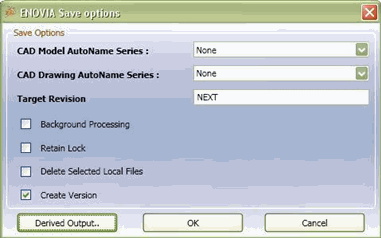
Important: To support your business processes, your Integration Administrator may have defined some options so they cannot be changed. If the options are modified during a save operation, these parameters will return to their default setting during the next save operation. To permenantly change these settings, it must be set using the Design Central web user interface. See "Setting Global Preferences" section in ENOVIA Designer Central Installation and Administrator's Guide for details on setting these preferences using ENOVIA Designer Central. Select the options to be executed when you save selected designs to ENOVIA. Option Action AutoName Series Select a naming series from the CAD Drawing AutoName Series drop down list. Custom autoname series created for CAD Drawing type is listed. See Saving Designs to ENOVIA. Note: Only new designs can be named using Autoname.
Target Revision This column is added when you right-click and select Revise. The target revision set in ENOVIA Save Options dialog box is applied to the selected designs. You can edit this column and enter the required revision sequence. Background Processing Select to save designs without affecting Inventor operations. You can continue to use Inventor even when the save process is in progress. Note: The designs being saved are not available for modification.
Create Version Select to create a new version of the design in ENOVIA. If not selected, the existing version of the design in ENOVIA is overwritten by the design being saved. Retain Lock Select to lock the design. It is recommended that you lock your designs while saving to prevent other users from modifying your designs. If not selected, the design is saved to ENOVIA in the unlocked state. Delete Selected Local Files Select to delete the files of the design on your local disk upon saving. Delete Selected Local Files option cannot be selected if Background option is selected. Note: Due to Inventor API limitations, Delete Selected Local Files option may not work for files open in Inventor.
Derived Output Click to set specific type of derived output for each particular design type for the current save session. See Setting Derived Outputs. Click OK to save your selection and close the ENOVIA Save options dialog box.