Creating a Part | |||
| |||
Select Create New or Create New Part from the page Actions menu or toolbar.
If you use Library Central without Engineering Central, you see a subset of the fields available in Engineering Central. If you are using Library Central and Engineering Central together, you see the full list of fields available with Engineering Central. See the Engineering Central User's Guide for details on those fields.
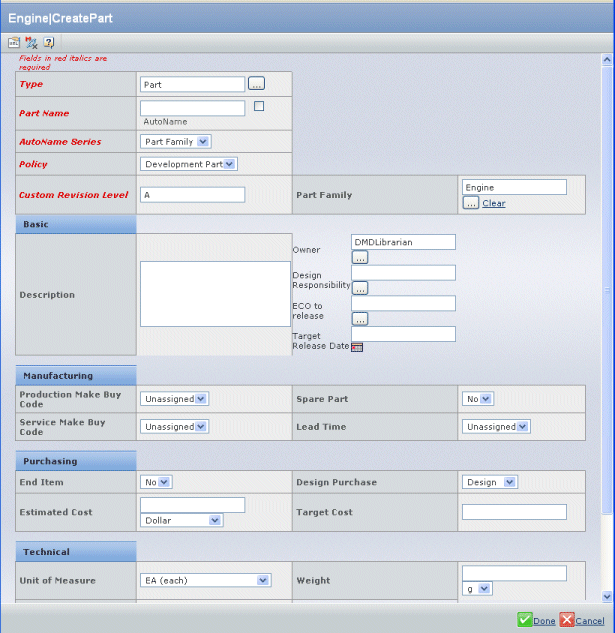
Enter details for the part:
Field name Description Type The type or subtype of the part. To select a different type, click  .
.Name The name of the part. Description The description of the part. Policy Select the needed policy from the pull-down list. The list shows the policies available for the selected type. Part Classification Choose a part classification used by the manufacturer from the pull-down list: Unassigned, Extrusion, Hardware, Machined, Molded, Other, Printed Circuit Board, Sheet Metal, Software, Wiring Harness. Estimated Cost The estimated cost for the part. End Item Override Enabled Yes/No; indicates if the end item can be overidden. Effectivity Date Choose a date from the calendar tool on which this part's cost and lead time is effective. Lead Time Choose the expected lead time in weeks from the pull-down list. Production Make Buy Code Choose an option from the pull-down list: Unassigned, Make (in-house services), or Buy (services provided from outside sources). Unit of Measure Choose the unit of measurement for the part from the pull-down list. Target Cost Enter the amount of money that the part is expected to cost on a per part basis. Service Make Buy Code Choose an option from the pull-down list: Unassigned, Make (in-house services), or Buy (services provided from outside sources). Weight Enter the part's weight and the unit of measure. Material Category Choose the substance the part is made of from the pull-down list: Metal, Plastic, Glass, Rubber, Concrete. Spare Part Yes/No; indicates if the intended use for the part is as a spare for the principle part used in the assembly. Is Version TRUE or FALSE; is this part a version of another part. Current Version The current version of the part. Design Purchase Choose if the part will be designed in-house or purchased from a supplier. End Item Yes/No; indicates if this part is an end item. Click Done.